The Block 87 Blog Introduction: How we got to this point
Posted: March 17th, 2013 | Author: sabre1041 | Filed under: Technology | Tags: OpenShift | No Comments »Congratulations. From the estimated 200 million blogs on the internet today, you have found your way to this neck of the information superhighway. Before we delve into real business, lets take a step back to who I am. My name is Andrew Block and I live two things: technology and sports (hence the tagline at the top). While my two hometown teams, the Buffalo Sabres and Buffalo Bills, continue their path towards futility, I’ll go beyond the X’s and O’s to provide more than you would find on the front page of espn.com. While sports will be a frequent topic, it will not be the primary subject. Technology, ever increasing throughout our lives, will be the primary topic of discussion. The majority of posts will be how to’s and best practices on a particular piece of technology (yes, even including this post, but we will get to that later).
So, now that we got that little introduction out of the way. Let’s get down to business. The title of this post beyond the introduction is “how we got to this point”. How did we get to this point? Over the past few years, I have written and contributed to a number of technology best practice documents. However, most of these were internal documents. I came to the conclusion that others outside my organization would also find these tidbits of tech useful. So I decided to go down the route of countless others on the internet today: start a blog. This isn’t my first attempt at “blogging”. I had a short lived blog which was written using one of the first versions of Movable Type. That was quite some time ago considering Movable Type was released in 2001. While I could have consulted the handy “Blogging for Dummies” book, I did consult 16 Ideas To Avoid Complete and Utter Failure. Fairly useful and has helped shaped the blog into what it is today. One of my personal traits regarding technology is that I like to get my hands dirty. While I could have gone the easy route by choosing a somewhat preconfigured site like Blogger or a hosted solution provided by WordPress, I wanted to be able to control my own destiny (like a team choosing to go last in a shootout). I chose WordPress, as emphasized by the aforementioned best practices document, from the countless blogging software options available. The next step was finding a home. I have a number of domain names in my possession and since this was a personal blog, I decided to fall back to andyserver.com which happens to be the oldest in my collection. This domain was never hosted by any hosting provider and was once hosted out of my basement. To avoid paying a hosting provider to house this blog, I turned to a Platform as a Service (PaaS). A Platform as a Service is a way to rent hardware and other services to deploy and run applications. Red Hat’s OpenShift platform was a perfect match to house my blog as it allowed me to get my hands dirty with the configuration and management, but more importantly, it was free! The rest of this post will explain the steps necessary to spin up a WordPress blog on the OpenShift platform.

To get started, first create an Openshift account at http://openshift.com. After registering and confirming your email, you are presented with a list of possible applications types to create. These types range from Java, Ruby, Python amongst many others.
In addition, there are a number of preconfigured applications (called instant apps) which will allow for apps to be spun up even faster. One of these options is WordPress which will package and configure PHP, MySQL, and the WordPress software. Perfect! Once this is selected, you are asked to create a name for your application and if this is the first OpenShift application, you are also asked to create a namespace for your OpenShift account. A namespace is essentially a subdomain for all of the applications you deploy. Once a namespace is set, it cannot be changed so be sure to think long and hard on this name. Go ahead and click Create Application to create the application. Once the application has been created, you are presented with a page detailing key information about your application such as MySQL connection information and the publicly accessible URL for the application. Clicking on this URL initially redirects to the WordPress initial configuration page where basic WordPress settings are made.
Also on this page is a link to key documentation to the the initial installation and configuration process. Enter the required information and select Install WordPress. Once successful, you will be able to login to the WordPress Administration Console using the username and password previously configured. I’ll forgo the discussion on configuring WordPress, but consult the full documentation to learn more on how to manage your blog’s settings, modify the appearance, and add plugins to expand functionality.
Currently the blog is accessible at a URL such as [app_name]-[namespace]-rhcloud.com as previously configured. Not too easy to remember and certainly not in the andyserver.com domain as we desire. OpenShift has the ability to leverage cname (Canonical Name) records of DNS. This will allow us to use an address such as blog.andyserver.com and have all requests transparently redirect to our OpenShift application address. Full instructions of this process can be found here, but we will go over the high level steps. Configuration needs to occur both within OpenShift and with the DNS provider of the andyserver.com domain. Add a new cname value such as the following configuration:
With the configuration now complete on the domain side, we now turn to the OpenShift configuration. While a number of application configuration options can be managed through the online management console, some configurations cannot. The management of cname records cannot be managed online and must be leveraged through the OpenShift command line tools. Available for Windows, Mac and Linux platforms, these tools provide full configuration and management of OpenShift applications. Detailed installation and configuration of these tools with your machine can be found on the Installing RHC Client Tools page.
After completing the processes detailed in the installation documentation, the RHC Client tools and git should be installed on your machine. In addition, running the rhc setup command should have walked you through the initial configuration steps such as generating an SSH key which can be used to configure access to your account through the command line tools. Full OpenShift documentation is available by consulting the User Guide. Once all of these steps have been completed, the rhc alias command can be run to add an alias to an application:
rhc alias add <application_name>
For the blog application, we would issue the command:
rhc alias add blog blog.andyserver.com
If the command was successful, the alias can be verified on the application properties page of the OpenShift web management console under the alias section. With the configurations now complete on both the domain and OpenShift side, try to access the blog using the cname address. Keep in mind that even though both steps were completed successfully, your application may not be reachable due to the DNS propagation delays. Once your site is reachable by its cname value, the final step is to configure the base URL within WordPress. Login to the administration console of your blog and navigate to the General page under the Settings section. Set the WordPress Address and Site Address URL to your cname value.
Congratulations, your blog is up and accessible by your countless followers. And that is how we got to this point. We started off introducing the Block 87 blog. We then introduced the OpenShift platform not only as a way to deploy and run applications in the cloud, but how to get a blog of your own like this one up and running. This is only a taste of things to come. Stay tuned.
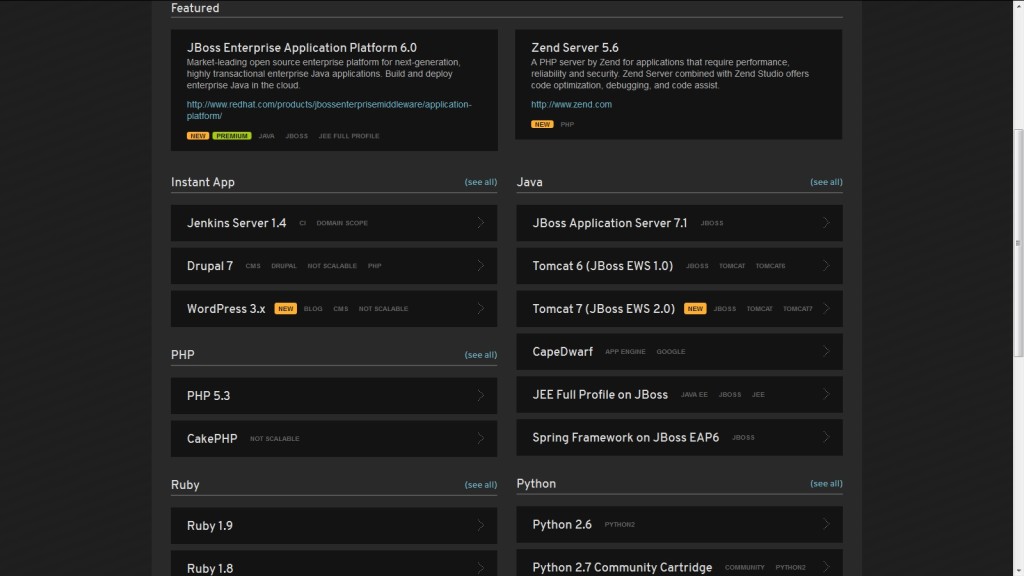
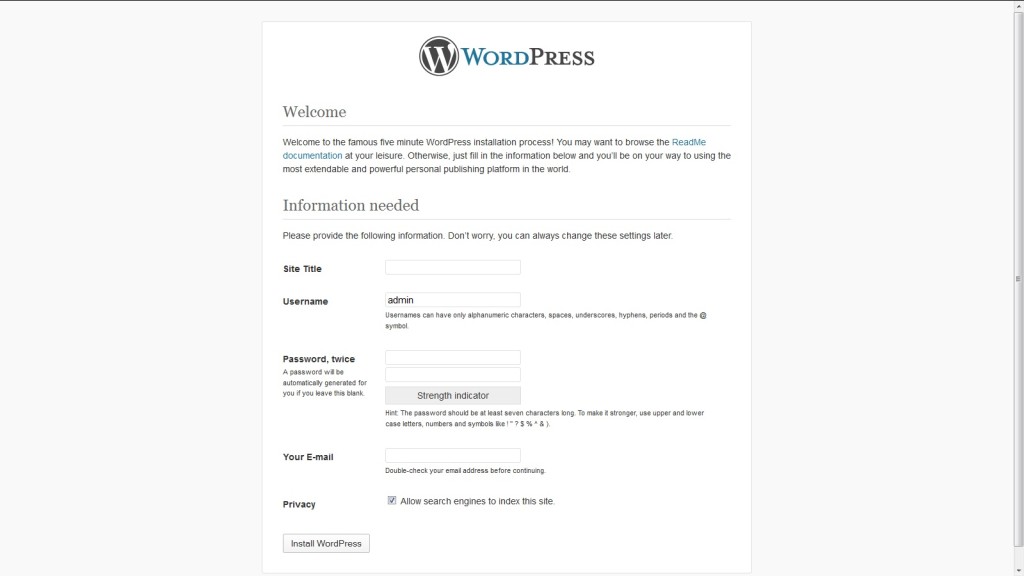
Leave a Reply