Visualizing the OpenShift API with Swagger – Revisited
Posted: September 8th, 2015 | Author: sabre1041 | Filed under: Technology | Tags: OpenShift, Swagger | 1 Comment »Several months ago, an article was published by OpenShift lead engineer Clayton Coleman on how the OpenShift API can be expressed using Swagger. For those who have never heard of Swagger previously, it is a framework for describing and producing a visualization of a RESTful API. The post gave users an excellent introduction to the resources exposed by OpenShift. Fast forward a few months, and now that OpenShift has been officially released, it is a fine time to revisit Clayton’s post and provide updates to allow users to interact with the GA version of the the product and cover any necessary configurations that need to be made beforehand.
First, let’s revisit the OpenShift architecture and how the Swagger framework is integrated into the product. Two restful endpoints are exposed by OpenShift: The Kubernetes API and the OpenShift API. Each provide decorated swagger endpoints which can be accessed at the following locations:
Kubernetes API:
https://<openshift_master>:8443/swaggerapi/api/<api_version>/
OpenShift API:
https://<openshift_master>:8443/swaggerapi/oapi/<api_version>/
The cURL command can be used to validate the endpoints against an existing OpenShift environment which will produce a Swagger formatted json result. The power of the Swagger framework is realized by the ability to take this API representation and present it in a consumable form for the user to interact with such as retrieving results and invoking requests. These interactions are facilitated using the Swagger UI.
User Interface
The Swagger UI is a set of HTML, CSS and JavaScript components that produce the representation of the API. An updated customized Swagger UI implementation is available to communicate with OpenShift and can be found at http://openshiftv3swagger-sabre1041.rhcloud.com/.
Since the Swagger UI is a client based application that may be served from a domain other than OpenShift, settings within OpenShift would need to be configured on the master to allow for Cross-origin resource sharing (CORS). The OpenShift master configuration file located at /etc/openshift/master/master-config.yaml contains the key coorsAllowOrigins which defines the origins that are allowed to invoke the API. To allow all origins, add a – “.*” to the list similar to the following:
corsAllowedOrigins: - 127.0.0.1 - localhost - ".*"
Restart the OpenShift service on the master to apply the changes:
systemctl openshift-master restart
Return back to the Swagger UI and you will notice several input fields at the top of the page which correspond to the following fields:
- Master Base URL – URL (host and port) of the OpenShift Master
- API Type – Type of API to invoke (Kubernetes or OpenShift)
- API Version – Version of the OpenShift API (use v1 for OpenShift V3 GA)
- Authentication Token – User token of a privileged user to execute commands as (explained later)
The endpoint is unsecured by default so listing the functions can be completed without entering a token. First, enter the URL of your OpenShift master. For example, this could be https://master.openshift.example.com:8443. Next, select the API to invoke (either the Kubernetes or OpenShift API) from the dropdown. Then enter the api version in the next textbox (A dropdown of values is available to aid with input selection). Then hit the Explore button. It may take a moment for the page to render, but once finished, the list of functions for the selected API should be presented.
Consult the Swagger documentationfor the full range of capabilities provided by the the framework.
Authentication Token
Many of the API functions require an authenticated user for invocation. An authentication token can be obtained from a user registered in OpenShift to invoke additional functions in the swagger UI. The token can be obtained using the OpenShift CLI from a developer machine.
Assuming the CLI tools have been previously installed, first login to OpenShift
oc login https://<openshift_master>:8443
After successfully authenticating, obtain the token for the session
oc whoami -t
The token value should be provided. Enter this value in the token textbox in the Swagger UI to allow for the execution of additional resources the user is authorized to invoke.
The source code for the project is located at https://github.com/sabre1041/openshift-api-swagger and contributions are always welcome.
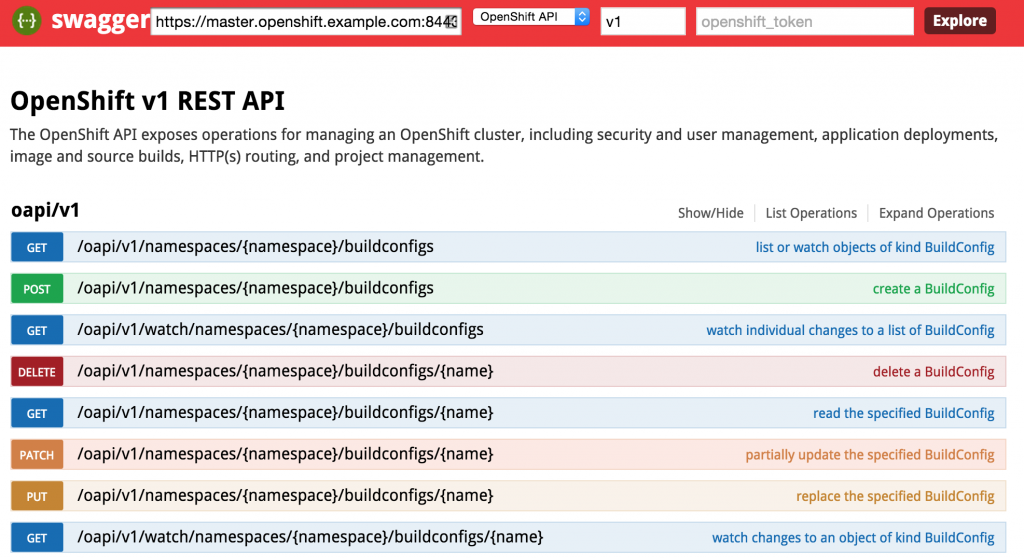
We recently added support for visualizing the OpenShift API in order to build clients against the server.