Posted: April 7th, 2013 | Author: sabre1041 | Filed under: Technology | Tags: JBoss, jBPM | No Comments »
In our introductory post to jBPM, we demonstrated how jBPM3 can be utilized as a Business Process Management solution. While we did not explore the full potential jBPM3 has to offer, we were able to introduce and examine key features that are present in most BPM solutions. Since its introduction back in 2007, jBPM3 has been a rock star, especially in the SOA Platform. However, many have felt that it was too complex and required a deep understanding of the data model and the API. A number of features would need to be improved for upcoming releases. At the same time, a separate project located on the JBoss community side of the house called Drools Flow attempted to leverage BPM on the Drools Platform. It contained the industry standard Business Process Modeling Notation (BPMN) for modeling processes and Human Tasks based on the WS-HumanTask specification for executing tasks. jBPM4 had improved many of the shortcomings of its predecessor by reworking the process execution engine, but the project was ultimately abandoned after numerous issues arose. After a complete rework, jBPM5 was born as a merge of both the jBPM and Drools Flow. We will forego the discussion on Drools Flow and get right to jBPM5. During the course of our discussion, we will introduce key concepts and walk through a sample application in a similar fashion from the first post. Both applications are identical in functionality which will allow for comparisons between jBPM3 and jBPM5.
Installation and configuration
BRMS 5.3.1 was released in mid December 2012 and is available from both as a standalone application or as a deployable package for JBoss Enterprise Application Platform 5 and 6. Before we can walk through the example application, we need to make sure our local environment is configured properly. These include the following tools:
- Apache Maven
- JBoss Developer Studio 5 (Eclipse with the BPMN plugin can also be used but this post will focus on a JBoss Developer Studio installation)
- JBoss SOA-P
Seeing as our previous discussion on jBPM3 targeted JBoss Service Oriented Architecture Platform 5.3.1, we will install the BRMS deployable package for EAP 5. Obtain the BRMS 5.3.1 deployable package for EAP 5 (not EAP 6) and have the package available on your local machine. You may be able to configure BRMS on EAP 6 and utilize the sample project, but this was not tested.
The BRMS 5.3.1 deployable package contains the following:
- Guvnor Repository Manager
- jBPM5 Console
- Modeshape data store
- jBPM5 library
- BRMS library
Since the necessary artifacts for building BRMS projects are not found in the JBoss public Maven repository, we will use the artifacts found in the jBPM5 library package to populate the our local Maven repository. Extract the contents of the jboss-jbpm-engine.zip to the directory of your choosing. This package contains the necessary jBPM5 artifacts other BRMS artifacts that may be required by the example project. Navigate to the directory you extracted the archive and execute the following commands from the terminal to install the necessary artifacts into your local Maven repository.
mvn install:install-file -Dfile=lib/drools-core-5.3.1.BRMS.jar -DgroupId=org.drools -DartifactId=drools-core -Dversion=5.3.1.BRMS -Dpackaging=jar
mvn install:install-file -Dfile=lib/knowledge-api-5.3.1.BRMS.jar -DgroupId=org.drools -DartifactId=knowledge-api -Dversion=5.3.1.BRMS -Dpackaging=jar
mvn install:install-file -Dfile=lib/drools-compiler-5.3.1.BRMS.jar -DgroupId=org.drools -DartifactId=drools-compiler -Dversion=5.3.1.BRMS -Dpackaging=jar
mvn install:install-file -Dfile=jbpm-workitems-5.3.1.BRMS.jar -DgroupId=org.jbpm -DartifactId=jbpm-workitems -Dversion=5.3.1.BRMS -Dpackaging=jar
mvn install:install-file -Dfile=jbpm-bpmn2-5.3.1.BRMS.jar -DgroupId=org.jbpm -DartifactId=jbpm-bpmn2 -Dversion=5.3.1.BRMS -Dpackaging=jar
mvn install:install-file -Dfile=jbpm-flow-5.3.1.BRMS.jar -DgroupId=org.jbpm -DartifactId=jbpm-flow -Dversion=5.3.1.BRMS -Dpackaging=jar
mvn install:install-file -Dfile=jbpm-flow-builder-5.3.1.BRMS.jar -DgroupId=org.jbpm -DartifactId=jbpm-flow-builder -Dversion=5.3.1.BRMS -Dpackaging=jar
mvn install:install-file -Dfile=jbpm-human-task-5.3.1.BRMS.jar -DgroupId=org.jbpm -DartifactId=jbpm-human-task -Dversion=5.3.1.BRMS -Dpackaging=jar
mvn install:install-file -Dfile=jbpm-persistence-jpa-5.3.1.BRMS.jar -DgroupId=org.jbpm -DartifactId=jbpm-persistence-jpa -Dversion=5.3.1.BRMS -Dpackaging=jar
mvn install:install-file -Dfile=jbpm-bam-5.3.1.BRMS.jar -DgroupId=org.jbpm -DartifactId=jbpm-bam -Dversion=5.3.1.BRMS -Dpackaging=jar
mvn install:install-file -Dfile=jbpm-test-5.3.1.BRMS.jar -DgroupId=org.jbpm -DartifactId=jbpm-test -Dversion=5.3.1.BRMS -Dpackaging=jar
To help illustrate the components of jBPM5, we will utilize the BPMN designer within JBoss Developer Studio 5. This designer is not installed by default in fresh installations and must be installed separately through the JBoss Central console. Navigate to JBoss Central by selecting Help -> JBoss Central. At the bottom of the panel, select the Software/Update tab. Locate the Business Rules Tooling component which contains tools for jBPM, Drools and Guvnor interaction. Check the box next to the component and click Install. Accept any End User Licensing Agreements which might appear, complete the installation and restart JBoss Developer Studio when prompted.
With Maven and JBoss Developer studio configured, the sample project can be obtained from https://github.com/sabre1041/jbpm3-jbpm5. Once the code has been downloaded on your local machine, import the project as an existing Maven project in JBoss Developer Studio.
With the project imported, let’s open up the SampleWorkflow.bpmn BPMN 2.0 compliant file located in the src/main/resources folder. This file is the business process itself. JBoss Developer Studio displays a graphical editor for ease of process creation and manipulation. The raw XML can also be edited by right clicking the file -> Open With -> Text Editor. By opening the file with the BPMN2 process editor, you are presented with the following workflow:
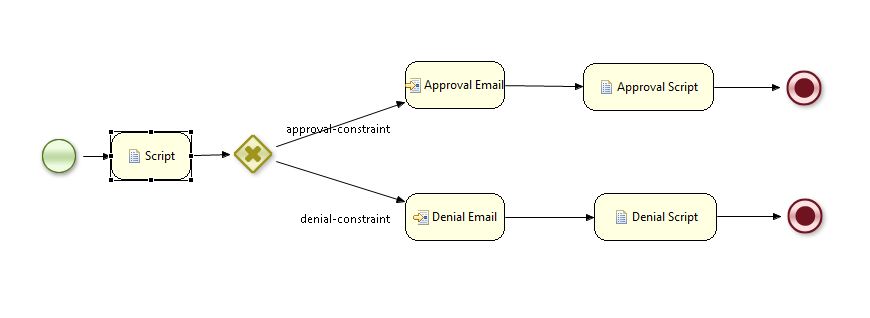
Posted: March 31st, 2013 | Author: sabre1041 | Filed under: Technology | Tags: JBoss, jBPM | No Comments »
Companies are constantly searching for ways to innovate and improve efficiency. One such method is to incorporate a Business Process Management (BPM) solution into their organization. BPM involves the modeling of a business goal into distinct steps and expressing these steps visually as a workflow. There are a number of BPM solutions available on the market today, with one such solution being jBPM. jBPM is a suite of tools which aims to bridge the gap between business analysts and technical developers. There are two versions currently available, jBPM3 and jBPM5. While they each have similar goals, they are built on very different technologies. In this post, I will introduce the core technology behind jBPM3 and illustrate the underlying technology by building a simple application and deploying the application on the JBoss Service Oriented Platform (SOA-P).
The key behind any BPM solution is the workflow defining the business process itself. A jBPM3 workflow is created as a process definition written in the jBPM Process Definition Language (jPDL) and expressed as an XML schema to describe a business process graphically. A process definition contains the logic for the workflow and is expressed using nodes, transitions and tasks. The process definition, supporting classes and libraries are packaged into a process archive (.par) file and deployed to the JBoss server. Process archives are deployed one of three ways: programmatically, using an Ant task or through the jBPM console. Seeing as jBPM3 has been available for a few years, there is a wealth of documentation compiled by others in the open source community. However, the best place to start is with the https://access.redhat.com/knowledge/docs/en-US/JBoss_Enterprise_SOA_Platform/5/html-single/JBPM_Reference_Guide/index.html as it covers the entire stack.
To help illustrate various concepts, we will build a sample application for an order intake system. At a high level, this is a very simple application. The contents of an order are received. Based on the details of the order, the order is either approved or denied. A notification of the results is then sent via email to a single recipient’s email inbox.
Before we get to the project itself, we need to make sure our environment is set up first with the following prerequisites being met:
- Apache Maven
- JBoss Developer Studio with SOA Tooling (Eclipse with JBoss Tools can also be used but this post will focus on a JBoss Developer Studio installation)
- JBoss SOA-P 5.0+
jBPM3 is included in the default, production and all profiles of the JBoss SOA-P so one of these profiles must be used for running the application. jBPM is functional out of the box, however further configuration is required for providing additional features as you will see shortly. Process definition and state is persisted to a database and is configured in the jBPM datasource file located at <JBoss_Root>/server/<JBoss_Server_Profile>/deploy/jbpm.esb/jbpm-ds.xml.
The latest jbpm-jpdl dependency is not available in the public JBoss Maven repository and must installed into the local Maven repository. Navigate to the following path:
cd <JBOSS_ROOT>/server/<Server_Profile>/deploy/jbpm.esb/
Run the following command to install the required dependencies to your local Maven repository:
mvn install:install-file -Dfile=jbpm-jpdl.jar -DgroupId=org.jbpm -DartifactId=jbpm-jpdl -Dversion=3.2.13 -Dpackaging=jar
With the dependencies in place, the sample project can be downloaded from the Git repository.The sample project is available on GitHub
Import the project into JBoss Developer Studio as an existing Maven project. If JBoss Developer Studio 5 is used, the SOA Tools add on must also be installed. It can be installed from the Software Update page within JBoss Central.
The process graph for the sample application is called processdefinition.xml and located within the workflow-jbpm3 folder in the jbpm-jbpm3 project. It should look like the following:
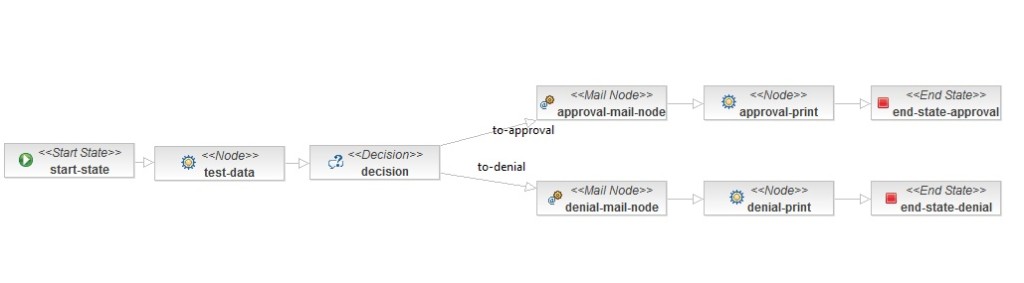
You can view process definition and node properties through the Properties view. If this view is not currently visible, it can be opened by navigating to Window -> Show View -> Properties. If this is not an option, click Other… Within the Show View window, expand General and select Properties.
Process Variables and Nodes
Process variables are key/value pairs which can be used to maintain process instance information through the execution of a workflow. In the sample application, we use process variables to store the id of the user who submitted the order and the total amount of the order. In a real world application, these values would be passed in at the beginning of the workflow. However, if we wanted to test the application from the jBPM Console, there is no way to create these variables. To work around this limitation, we create test variables at the beginning of the workflow. We accomplish this by placing the logic in a node. There are several types of nodes (task, decision, state, fork, join) whose responsibility is to compete the function of the node and to pass on process execution to the next phase of the workflow. For applying the test values, we will use a plain old node and attach a Java handler class to it. The handler class must implement the ActionHandler interface and the execute method. The sample application defines the class TestDataActionHandler as follows:
public class TestDataActionHandler implements ActionHandler {
static final long serialVersionUID = 1L;
private static final Logger LOGGER = LoggerFactory.getLogger(TestDataActionHandler.class);
public void execute(ExecutionContext executionContext) throws Exception {
try
{
if(executionContext.getVariable("user") == null)
{
LOGGER.info("Values Not Found. Setting Random Values");
int high = 150;
int low = 50;
Random rand = new Random();
String user = "User"+rand.nextInt(10);
String amount = String.valueOf(rand.nextInt(high-low)+low);
executionContext.setVariable("user", user);
executionContext.setVariable("amount", amount);
}
}
catch(Exception e)
{
LOGGER.error("An Exception Occurred", e);
}
finally
{
executionContext.leaveNode();
}
}
}
Within the execute method, we create a random user id and random order amount and set two process variables within the ExecutionContext. Finally, we tell the ExecutionContext to leave the node and proceed to the next step in the workflow.
Decisions
We want to have our workflow take different actions depending on whether the price of the order is above or below a certain threshold. This is accomplished by adding a decision node to the workflow. Decisions can be modeled directly in the workflow using Expression Language, Beanshell scripts, or an external entity. Personally, I prefer using the external entity route by providing a Java class as it gives you finer grained control over the decision making process. A Java class handler which extends the DecisionHandler interface is used. The interface specifies the decide method which must be implemented returning a string value as the name of the outgoing transition which should be taken by the workflow. In our application, we have created the AmountDecisionHandler class for this purpose and created two outgoing transitions from the decision node to fulfill the handler requirements. In our handler class, we check to see if the order amount is greater than $100. If the condition is met, the transition with the name “Approved” is taken, otherwise the transition with the name “Denied” is taken.
public class AmountDecisionHandler implements DecisionHandler {
private static final long serialVersionUID = 4843616362227490130L;
private static final String AMOUNT_PROP = "amount";
private static final String RESULT_PROP = "result";
private static final String APPROVAL_TRANSITION = "to-approval";
private static final String DENIAL_TRANSITION = "to-denial";
private static final BigDecimal AMOUNT_THRESHOLD = new BigDecimal(100.00);
public String decide(ExecutionContext executionContext) throws Exception {
String amountString = (String) executionContext.getVariable(AMOUNT_PROP);
if(amountString == null)
{
executionContext.setVariable(RESULT_PROP, "Denied");
return DENIAL_TRANSITION;
}
BigDecimal amount = new BigDecimal(amountString);
if(amount.compareTo(AMOUNT_THRESHOLD) >= 0)
{
executionContext.setVariable(RESULT_PROP, "Approved");
return APPROVAL_TRANSITION;
}
else
{
executionContext.setVariable(RESULT_PROP, "Denied");
return DENIAL_TRANSITION;
}
}
}
Sending Emails
Emails are sent in jBPM3 using an Email node. In our application, we want to notify a recipient with the details of the order process. This will include the user id, order amount and result of the order approval process which was implemented previously. There are two steps required to send email via jBPM:
- Configure the email server (jBPM system configuration)
- Configure the email node for each individual email being sent
Configuration of email server properties is made in the jBPM configuration file (jbpm.cfg.xml). Alternatively, these settings can be placed in a properties file which is configured by setting the resource.settings.properties property to the name of the properties file. Both files would be located at the root of the classpath. The following table describes the settings required for email configuration.
| jBPM Configuration File |
Resource Properties File |
Description |
|---|
| jbpm.mail.smtp.host |
mail.smtp.host |
SMTP Email Server host |
| jbpm.mail.smtp.port |
mail.smtp.port |
SMTP Email Server port |
| jbpm.mail.user |
jbpm.mail.user |
SMTP Email Username |
| jbpm.mail.password |
jbpm.mail.password |
SMTP Email Password |
| jbpm.mail.smtp.starttls |
N/A |
Optional Boolean value required when communicating over TLS to the Email server |
You will find the
jbpm.cfg.xml and a
jbpm.mail.properties file in the src/main/resources folder of the sample application. Fill out these values accordingly to match your email server configuration. If you plan to deploy the sample application to your JBoss server, you must modify the
jbpm.cfg.xml file in the
<JBoss_Root>/server/<JBoss_Server_Profile>/deploy/jbpm.esb/ folder. Modify the property jbpm.mail.smtp.host which by default is set at local and update with the appropriate value. Be sure to add the other configuration, or if using an external properties file, remove the
jbpm.mail.smtp.host configuration property and add a
resource.settings.properties configuration.
The second component to sending emails within jBPM is to configure email nodes within the process definition. In the sample application, open the process definition and you will notice two email nodes are defined. Click on one of the email nodes and inspect the properties. You will see a series of tabs on the left side of the pane. Click the Mail Info tab to view the details of the outgoing email. The only value requiring modification is the “To” field. Enter a destination email address you would like to have emails sent to from the sample application.The subject and body of the message has already been preconfigured.
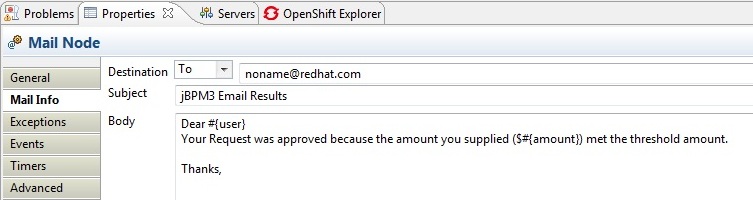
Running the Sample Application
Within the previous sections, we have described how to modify the sample application in order to run as a JUnit test or deployed on a JBoss server. I’ll admit a lot of content was covered so I’ll provide the CliffNotes version just in case you skipped the sections above. Feel free to skip this section if you already made the necessary modifications otherwise refer back to the previous section for any material which may appear unclear.
- Configure the email server in the jbpm.cfg.xml file
- Host, Port, Username, Password
- Configuration is made either within this file or configured within the an external properties file specified by the resource.settings.properties property
- Configure each email node in the process definition
- Set the “To” address to the recipient email address
Running the JUnit Test
The provided JUnit test class Jbpm3WorkflowTestIT emulates the executions of jBPM processes. The provided sample will test both workflow decision conditions: an approved order and a denied order.
Deploying the sample application
As mentioned previously, process definitions can be deployed multiple ways. Personally, I prefer to build the project using Maven and deploy the resulting process archive in the jBPM console because it allows me to view the contents of the process archive prior to deployment.
Build the project in Maven by navigating to the project directory and packaging the project using the following command which will produce a process archive (.par) in the target folder:
mvn clean package
Start up the JBoss server and navigate to the jBPM Console at http://localhost:8080/jbpm-console. Login using the default credentials of admin:admin
On the left side of the page, click “Deploy a new process” to deploy a new process definition
Click Browse and navigate to the process archive located in the target folder of the project directory and click Deploy to deploy the process
Click “Start a new instance of this process”
Tokens represent the current position within a workflow. By default, once a process is initiated, the token is positioned at the start node. Click Tokens under the Views panel on the left side of the page. You should see a token listed at the start-state node with a status of Running. Under the actions column, click Examine

Click Signal to move the token out of the start-state node

If you view the server console, you will notice the workflow has taken the appropriate decision based on random sample values, an email notification has been sent to the configured recipient and a message has been printed with the results of the decision to the server console.

That’s it! We have successfully run our sample jBPM3 application as both a JUnit test and deployed on JBoss SOA-P. In an upcoming post, we will cover the latest release, jBPM5, and how the jBPM platform transitioned to the JBoss Business Rules Management Platform (BRMS) world and how jBPM5 compares to jBPM3.
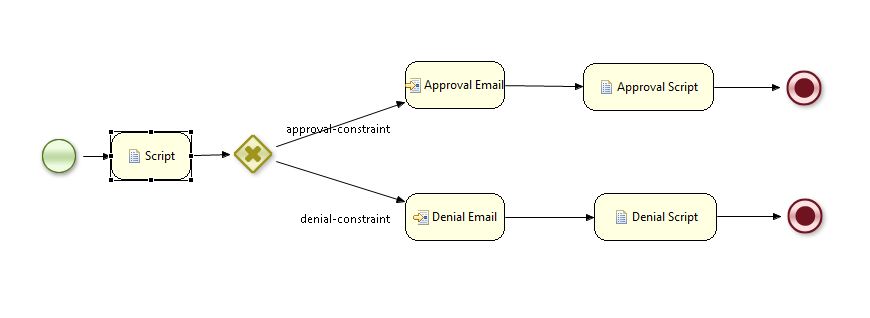
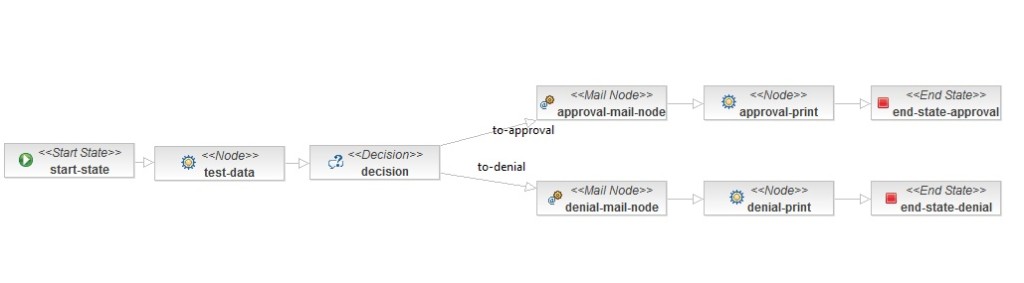
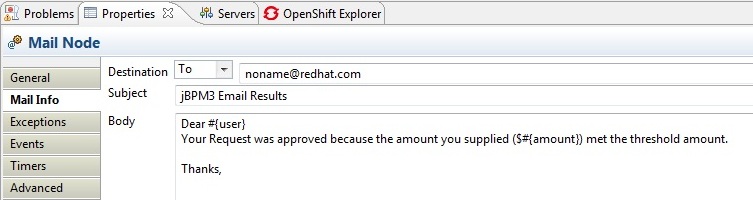



Recent Comments