Posted: October 9th, 2018 | Author: sabre1041 | Filed under: Technology | Tags: cdk, minishift, OpenShift, registries | No Comments »
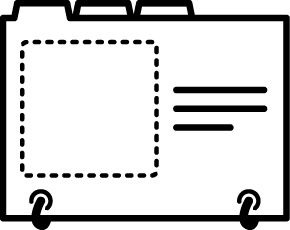
Security continues to be a priority in most organizations. Any breach may result in intellectual or financial losses. Reducing access to external systems by internal resources is one was to limit the threat potential. One such method is to place a middleman, or proxy, between internal and external resources to govern the types of traffic. Considerations for how the Container Development Kit (CDK) can traverse proxy servers were covered in a prior blog. However, many organizations are further reducing the need for communicating with remote systems and placing all resources within their infrastructure. Systems operating in a manner where access to external resources is completely restricted is known as running in a disconnected environment. OpenShift supports operating in a disconnected environment and cluster operators can take steps to prepare for normal operation. A full discussion on managing OpenShift in a disconnected environment is beyond the scope of this discussion, but can be found here. While there are several areas the must be accounted for when operating in a disconnected environment, having access to the container images that reside in external image registries is essential. The CDK, like the full platform is driven by container images sourced from external locations. Fortunately, the CDK does contain the functionality to specify an alternate location for which images that control the execution can originate from.
OpenShift’s container images are stored by default in the Red Hat Container Catalog (RHCC) by default. Many organizations operate their own container registry internally for providing content either from remote locations or created internally. Common registry examples in use include a standalone docker registry (docker distribution), Sonatype Nexus, JFrog Artifactory and Red Hat Quay. Since the same container images that are used by OpenShift Container Platform are used by the CDK, organizations can serve them using an internal registry and satisfy both sets of consumers. One requirement that must be adhered to is that the name of the image repository, name and tag must match the source from the Red Hat Container Catalog (it can differ, however several manual changes would then be required).
Once the images are available in the local registry, a few configuration changes can be made to fully support their use in the CDK (See the section on syncing images). First, several of the options that will be leveraged in the CDK are classified as “Experimental features”. To enable support for experimental feature, set the “MINISHIFT_ENABLE_EXPERIMENTAL” environmental variable to “y” as shown below:
export MINISHIFT_ENABLE_EXPERIMENTAL=y
With experimental features enabled, the CDK can now be started. For this example, let’s assume that there is an image registry located at registry.mycorp.com which has been seeded with the images to support OpenShift. Execute the following command to utilize the CDK with images sourced from this internal registry:
minishift start --insecure-registry registry.mycorp.com --docker-opt add-registry= registry.mycorp.com --docker-opt block-registry=registry.access.redhat.com --extra-clusterup-flags --image= registry.mycorp.com/openshift3/ose
Phew, that was a long command. Lets take a moment to break it down.
This is the primary command and subcommand used to start the CDK
- –insecure-registry registry.mycorp.com
While the registry may be served using trusted SSL certificates, many organizations have their own Certificate Authority instead of leveraging a public CA, such as Comodo. Since the VM running the CDK only trusts certificates from public CA’s, this will allow docker to be able to communicate with the registry
- –docker-opt add-registry= registry.mycorp.com
Many OpenShift components do not include the registry portion of the image and instead rely on the configuration of the underlying Docker daemon to provide a default set of registries to use. Both the OpenShift Container Platform and the Container Development Kit have the RHCC configured by default. By specifying the location of the internal registry, the CDK will be able to reference it when images are specified without the value of the registry.
- –docker-opt block-registry=registry.access.redhat.com
To ensure images are only being sourced from the corporate registry not the default location (RHCC), the CDK VM can configured to place a restriction at the docker daemon level.
- –extra-clusterup-flags –image= registry.mycorp.com/openshift3/ose
OpenShift in the context of the CDK as of OpenShift version 3.9 utilizes the same image as containerized installation and contains all of the necessary logic to manage an OpenShift cluster. Under the covers of the CDK, the “oc cluster up” utility is leveraged to deploy OpenShift. By default, “oc cluster up” references the full path of the image, including registry. This experimental feature flag allows this value to be overridden with the location of the image from the enterprise registry.
The CDK will now start by pulling the container image and once this image is started, all dependent images by the platform will be retrieve. After the CDK has started fully, verify all running images are using the enterprise container registry.
First, check the names of the images currently running at a Docker level using the minishift ssh command:
minishift ssh "docker images --format '{{.Repository}}:{{.Tag}}'"
The final component that requires modification to support leveraging an enterprise registry is to update all of the ImageStreams that are populated in OpenShift. By default, they reference images from the RHCC. The Ansible based OpenShift installer does contain logic to update ImageStreams if the location differs from the RHCC. Unfortunately, the CDK does not contain this logic. Fortunately, this issue can be corrected with only a few commands.
oc login -u admin
Similar to all other accounts in the CDK, any password can be specified.
Next replace the RHCC with the location of the enterprise registry for all ImageStreams by executing the following command:
oc get is -n openshift -o json | sed -e 's|registry.access.redhat.com|registry.mycorp.com|g' | oc replace -n openshift -f-
Make sure to replace registry.mycorp.com with the address of the enterprise registry.
With the ImageStreams now utilizing all of the enterprise registry as the source, reimport all of the ImageStreams:
for x in `oc get is -n openshift -o name`; do oc import-image $x -n openshift --all --insecure=true; done
After the command completes, all ImageStreams will be updated.
At this point the CDK is fully functional with images being referenced from the enterprise registry, thus enabling productivity in environments where security is a high priority
Posted: October 9th, 2018 | Author: sabre1041 | Filed under: Technology | Tags: cdk, minishift, OpenShift | No Comments »
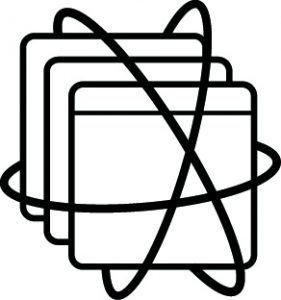 One of the many hallmarks of Open Source Software is the ability for anyone in the community to freely contribute to a software project. This open model provides an opportunity to garner insight into the direction of a project from a larger pool of resources in contrast to a closed sourced model where software may be regulated by a single organization or group. Many enterprises also see the value of Open Source Software to power their most critical systems. However, enterprises must be cognizant that Open Source Software from the community may not have the integrity that they have been accustomed to when using software obtained directly from a vendor. Red Hat, as a leader of Open Source Software solutions, provides a subscription model that can be used to meet the quality and support requirements necessary by any organization. A subscription includes fully tested and hardened software, patches, and customer support. Once a subscription has been purchases, licensed software must be registered to activate the necessary included features.
One of the many hallmarks of Open Source Software is the ability for anyone in the community to freely contribute to a software project. This open model provides an opportunity to garner insight into the direction of a project from a larger pool of resources in contrast to a closed sourced model where software may be regulated by a single organization or group. Many enterprises also see the value of Open Source Software to power their most critical systems. However, enterprises must be cognizant that Open Source Software from the community may not have the integrity that they have been accustomed to when using software obtained directly from a vendor. Red Hat, as a leader of Open Source Software solutions, provides a subscription model that can be used to meet the quality and support requirements necessary by any organization. A subscription includes fully tested and hardened software, patches, and customer support. Once a subscription has been purchases, licensed software must be registered to activate the necessary included features.
The Container Development Kit (CDK) is the supported version of the upstream minishift project, and given that the software package is built on top of a Red Hat Enterprise Linux base, a valid subscription associated with a Red Hat account is required to access the entire featureset provided by the CDK. To enable the development on Red Hat’s ecosystem of tools, a no-cost developer subscription is available through the Red Hat Developer program and includes an entitlement to Red Hat Enterprise Linux along with a suite of development tools that are regularly updated with the latest enhancements and features. Information about the Red Hat Developer Subscription along with the steps to create an account can be found at the Red Hat Developer Website.
Once a Red Hat Developer account has been obtained, the configuration of associating the account within the CDK can be completed. These steps were detailed in the prior post, Minishift and the Enterprise: Installation.
While the Red Hat Developer subscription is a great way for developers to take advantage of enterprise Linux software, many organizations frown upon the use of personal licenses operating within the organization, especially on company owned machines. The CDK is configured to automatically register and associate subscriptions against Red Hat’s hosted subscription management infrastructure. Accounts for developers can be created within the Red Hat Customer Portal for use with the CDK. As described in the post Minishift and the Enterprise: Proxies, subscription-manager, the tool within RHEL for tracking and managing subscriptions, is automatically configured to traverse a corporate proxy server to the public internet when this option is enabled. This feature, as previously mentioned, is useful as most enterprises employ some form of barrier between the end user and external network.
Unfortunately, many enterprises do not use Red Hat’s hosted subscription management system to register machines on their network and instead leverage Red Hat Satellite within their internal network. The CDK, as of version 3.3, is only able to register subscriptions against Red Hat automatically as part of normal startup. Fortunately, there are methods in which the user can configure the CDK to register against a satellite server instead of Red Hat. These options include:
- Executing commands to facilitate the registration process
- Leveraging an add-on which streamlines the registration process
Regardless of the method utilized, the CDK should be instructed to not attempt to register the machine during startup. This is accomplished by passing the –skip-registration parameter when executing the minishift start command as shown below:
minishift start --skip-registration
Even though the RHEL machine within the CDK is not registered, the majority of the functionality will remain unaffected. The key exception is managing software packages using the yum utility. Since RHEL based images inherit subscription and repository information from the host they are running on, operations both on the host machine as well as within a container making use of yum will fail due to the lack of valid subscriptions. This is primarily noticeable at image build time as it typically involves the installation of packages using yum.
The RHEL machine within the CDK can be registered manually in a similar fashion to any other RHEL machine using the subscription-manager utility. To gain access to a prompt within the CDK, the minishift ssh command can be used.
minishift ssh
By default, an ssh session is established within the CDK using the “docker” user. Since subscription-manager requires root privileges, access must be elevated using the sudo command. Execute the following command to elevate to the root user:
sudo su -
With access to root privileges, the machine can now be registered to Red Hat using the subscription-manager register command. Either a username/password or activation key/organization combination can be used as follows:
subscription-manager register --username=<username> --password=<password>
Or
subscription-manager register --org=<organization-key> --activationkey=<activation-key>
In either case, adding the –auto-attach parameter to each command will attach a subscription automatically to the new registration.
To subscribe the CDK against an instance of Red Hat Satellite instead of Red Hat’s hosted infrastructure, many of the same commands can be reused. An additional step is required to first download the bundle containing the certificates for the Satellite server so that the CDK can communicate securely to facilitate the registration process. Execute the following command to install the certificates into the CDK:
rpm -Uvh http://<satellite_server>/pub/katello-ca-consumer-latest.noarch.rpm
Now use subscription-manager to complete the registration process using the –org and –activationkey parameters
subscription-manager register --org=<organization-key> --activationkey=<activation-key> --auto-attach
To validate the CDK is properly subscribed, lets start a new container and attempt to install a package using yum. Once again, in a session within the CDK as the root user, execute the following command:
docker run -it --rm rhel:7.5 yum install -y dos2unix
If the above command succeeded, the CDK is properly registered and subscribed.
Automate Satellite Registration using an Add-on
Active users of the CDK routinely delete the RHEL VM that is part of the CDK using the minishift delete command and start with a clean slate as it eliminates the artifacts that have accumulated from prior work. As demonstrated previously, registration of the CDK against a Red Hat Satellite does involve a number of manual steps. Fortunately, there is a way to automate this process through the use of a minishift add-on. An add-on is a method to extend the base minishfit startup process by injecting custom actions. This is ideal as the add-on can streamline the repetitive manual processes that would normally need to be executed to register against satellite.
An addon called satellite-registration is available to facilitate the registration of the CDK against a Satellite instance. To install the add-on, first clone the repository to the local machine:
git clone https://github.com/sabre1041/cdk-minishift-utils.git
With the repository available on the local machine, install the add-on into the CDK
minishift addons install cdk-minishift-utils/addons/satellite-registration
Confirm the add-on was installed successfully by executing the following command:
minishift addons list
When any new add-on is installed, it is disabled by default (as indicated by the disabled designation). Add-ons can be enabled which will automatically execute them at startup or they can be manually invoked using the minishift apply command. If you recall, registration against a satellite instance required several values be provided to complete the process:
- Location of the satellite server to obtain the certificate bundle
- Organization ID
- Activation Key
The add-on similarly requires these also be provided so that it can register the CDK successfully. Add-on’s offer a method of injecting parameters during the execution process through the –addon-env flag. The above items are associated with the add-on environment variables listed below:
- SATELLITE_CA_URL
- SATELLITE_ORG
- SATELLITE_ACTIVATION_KEY
To test the add-on against a satellite server, first start up the CDK with auto registration disabled:
minishift start --skip-registration
Once the CDK has started, apply the satellite-registration add-on along with the required flags:
minishift addons apply satellite-registration --addon-env "SATELLITE_CA_URL=<CA_LOCATION>" --addon-env "SATELLITE_ORG=<ORG_NAME>" --addon-env "SATELLITE_ACTIVATION_KEY=<ACTIVATION_KEY>"
Confirm the registration was successful by checking the status as reported by subscription manager from the local machine
minishift ssh sudo subscription-manager status
If the “Overall Status” as reported by the previous command returns “Current”, the CDK was successfully subscribed to the satellite instance.
Whether using Red Hat hosted infrastructure or Red Hat Satellite, developers in the community or within an enterprise setting have access to build powerful applications using trusted Red Hat software by registering and associating subscriptions to the Container Development Kit.
Posted: March 8th, 2018 | Author: sabre1041 | Filed under: Technology | Tags: developer, minishift, networking, proxy | 3 Comments »
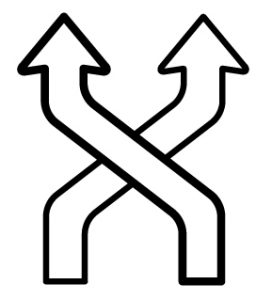
In part 1 of this series, an overview was provided on how to install and configure Minishift/Container Development Kit (CDK) for use in an enterprise environment. During this discussion, the primary concern focused on the preparation of the host with the proper prerequisite software and to confirm the user executing the tool has the appropriate access to execute the required commands for operation. For those who have spent any amount of time in an enterprise environment, one of the primary challenges is how to manage resources that have a dependency on communicating with external resources.
Most organizations have some form of security or filtering layer that all ingress and egress traffic must traverse through before reaching the intended destination. These types of systems are commonplace and take the form of a software or hardware proxy and are implemented for security and compliance reasons. Computers on a corporate network are preconfigured to redirect all traffic (typically at an Operating System level) through the proxy before being allowed on the public Internet.
Unfortunately for developers (and in reality all users), proxy servers tend to cause the most distress and can negatively affect their productivity. Users must be cognizant of the transport mechanisms involved in any tool they are working with and any reliance on external systems. In addition, they must have the knowledge and understanding of whether the tool supports proxying connections, and if so, how to complete the configuration. With an understanding of the vital role proxies play in an enterprise setting, the remainder of this discussion will provide an overview on the support Minishift has for proxy servers and the various ways the various included components can be configured.
Determine required external resources
Minishift is one of those tools that makes requests to external resources. Over the course of normal operation, several different external resources are accessed by the various components within not only Minishift’s architecture, but also the underlying OpenShift ecosystem. When working a proxy in any corporate environment, one of the first questions before determining how to configure the tool for proxy support is to pinpoint the list of resources that the tool will need access to and if access is currently allowed. This step is akin to the process that was completed in the prior blog post for determining any prerequisite software Minishift needed. In addition, having a list prepared upfront aids in any discussion with security teams or as part of a site exemption process.
The following is a high level list of sites that Minishift requires access to for minimal operation.
- Docker Images (From DockerHub)
- docker.io – Authentication and registry
- cloudfront.net – Image content is served through the CloudFront CDN
- Red Hat Container Catalog
- registry.access.redhat.com
- access.redhat.com
- Red Hat Subscription Manager (CDK)
- subscription.rhsm.redhat.com
- Build assets
- If external resources are being leveraged such as source code from github.com or build artifacts from the Maven public repository.
OpenShift and Proxies
With an understanding of the different types of external resources that are accessed during the normal operation of Minishift, how are they used by the various included components? I would be flat out lying if I were to say that the proxy configuration in OpenShift and its components are straightforward. In fact, there is an entire document dedicated to detailing the components that have proxy support and the mechanisms in which they can be configured. These include:
- Master and node services
- Docker
- Image builds
- Usage in running containers
As you can see, the number of components is not trivial and each has their own set of configuration files and rules that can be applied. At times, it can be dizzying.
Configuring Minishift for Proxies
Fortunately, Minishift takes away the majority of the pain involved with managing proxies by supporting the auto configuration of many of the items presented in the prior section through a set of startup flags and options. Since proxies are typically targeted at managing HTTP traffic, there are three primary considerations:
- How to manage insecure traffic (HTTP)
- How to manage secure traffic (HTTPS)
- Which type of traffic should not be routed through the proxy
Most operating systems provide support for these items through a set of configurable variables:
- http_proxy
- https_proxy
- no_proxy
- (Along with their all uppercase counterparts).
Likewise, proxy support in Minishift is facilitated by making use of these types of variables. Let’s see how to configure Minishift to make use of a proxy.
The most declarative method for managing proxy connections is to specify the options as parameters when starting Minishift with the minishift start command. As indicated previously, three command line options are available: The –http-proxy option is used for insecure communication while –https-proxy for secure communication. Finally, –no-proxy allows for a list of addresses to be provided which will not make use of a proxy.
For example, to start Minishift and to configure the instance to make use of a proxy server listening at http://corporate-proxy:8080 and to avoid using the proxy for a resource located at internal-resource.mycorp.com, the following command can be executed:
minishift start --http-proxy=http://corporate-proxy:8080 --https-proxy=http://corporate-proxy:8080 --no-proxy=internal-resource.mycorp.com
Note: If authentication is required to communicate with the proxy, it can be provided using the format “http://<user>:<password>@<ip_addr>:<port>”
You can verify Minishift is being configured with proxy support when the following appears during startup:
-- Setting proxy information ... .OK
Instead of specifying the proxy parameters each time Minishift is started, the values can be persistently set using the minishift config command as shown below using the aforementioned example values:
minishift config set http-proxy http://corporate-proxy:8080
minishift config set https-proxy http://corporate-proxy:8080
minishift config set no-proxy internal-resource.mycorp.com
So What Did Minishift Configure?
While an overview was provided that described the various ways proxies can be configured in OpenShift, which areas in particular did Minishift implement with regards to proxies?
- Preflight checks to verify connectivity prior to launch
- Host level operating system environment variables
- Subscription manager to support registering the CDK
- Docker daemon of the underlying host running the containerized version of OpenShift
- Global build defaults to support accessing source code and build dependencies
If Only It Were That Easy….
Recall previously where I had mentioned that proxies cause the most heartache of all other obstacles in an enterprise environment? Well, even after Minishift is configured to make use of a proxy server, there are a number of gotcha’s that trip up even the most seasoned developer. Let’s discuss some of the areas that have been known to cause issues when working with Minishift and proxies.
Running Containers
Even though the docker daemon of the underlying host is configured with proxy support, these values are not inherited by the underlying containers. Instead, the container (or more accurately Pod), must be defined with values which the included components can make use of. These typically take the form of the aforementioned proxy values. The following is an example of how to define proxy values within a pod specification.
containers:
- env:
- name: "HTTP_PROXY"
value: "http://corporate-proxy:8080”
- name: "HTTPS_PROXY"
value: "http://corporate-proxy:8080”
- name: "NO_PROXY"
value: "internal-resource.mycorp.com”
As previously mentioned, it is up to the underlying application on how and whether it supports proxies.
Command Line
The most common method when interacting with Minishift is through the executable using the command line. Once Minishift is up and running, focus shifts to the running OpenShift cluster and management through the Command Line Interface (even though the web console is also available). While the majority of CLI commands specifically target the OpenShift cluster, there are several commands that have the potential to fail within an environment containing proxies. As part of the “oc new-app” and “oc new-build” commands, the target images and source code repositories are inspected in order to satisfy the actions of the command. If the target location requires the traversal through the proxy server and the proxy details are not within the command line environment, the query and subsequent commands will fail.
Fortunately, since most organizations configure proxies at an Operating System level, these values are inherited within the command line session. If they are not defined, set the HTTP_PROXY and HTTPS_PROXY environment variables accordingly. However, this does cause a problem with communicating with OpenShift along with Minishift itself. If the IP address of Minishift is not specified in the list of NO_PROXY values, traffic intended for Minishift will instead be bound for the proxy and in most cases terminate at that point as the proxy has no knowledge of the networking on an individual developers machine.
To add Minishift to the list of addresses that should bypass proxies, utilize the following steps:
Find the IP address of Minishift:
minishift ip
Take the address provided by the previous command and add it to the list of addresses:
export NO_PROXY=$NO_PROXY,<minishift ip>
OpenShift CLI commands should once again return valid results
Final thoughts
As has been described, Minishift provides a number of solutions for utilizing the tool within an environment that contains a proxy server. While the majority of the most common scenarios were addressed within this article, it is almost certain that there will be other situations depending on the environment for which the tool is deployed within. Fortunately, as a result of its core architecture for supporting proxies, Minishift has the capabilities to be leveraged successfully in an enterprise environment.
![]()
Recent Comments