Business Process Management using jBPM – Part II
Posted: April 7th, 2013 | Author: sabre1041 | Filed under: Technology | Tags: JBoss, jBPM | No Comments »In our introductory post to jBPM, we demonstrated how jBPM3 can be utilized as a Business Process Management solution. While we did not explore the full potential jBPM3 has to offer, we were able to introduce and examine key features that are present in most BPM solutions. Since its introduction back in 2007, jBPM3 has been a rock star, especially in the SOA Platform. However, many have felt that it was too complex and required a deep understanding of the data model and the API. A number of features would need to be improved for upcoming releases. At the same time, a separate project located on the JBoss community side of the house called Drools Flow attempted to leverage BPM on the Drools Platform. It contained the industry standard Business Process Modeling Notation (BPMN) for modeling processes and Human Tasks based on the WS-HumanTask specification for executing tasks. jBPM4 had improved many of the shortcomings of its predecessor by reworking the process execution engine, but the project was ultimately abandoned after numerous issues arose. After a complete rework, jBPM5 was born as a merge of both the jBPM and Drools Flow. We will forego the discussion on Drools Flow and get right to jBPM5. During the course of our discussion, we will introduce key concepts and walk through a sample application in a similar fashion from the first post. Both applications are identical in functionality which will allow for comparisons between jBPM3 and jBPM5.
Installation and configuration
BRMS 5.3.1 was released in mid December 2012 and is available from both as a standalone application or as a deployable package for JBoss Enterprise Application Platform 5 and 6. Before we can walk through the example application, we need to make sure our local environment is configured properly. These include the following tools:
- Apache Maven
- JBoss Developer Studio 5 (Eclipse with the BPMN plugin can also be used but this post will focus on a JBoss Developer Studio installation)
- JBoss SOA-P
Seeing as our previous discussion on jBPM3 targeted JBoss Service Oriented Architecture Platform 5.3.1, we will install the BRMS deployable package for EAP 5. Obtain the BRMS 5.3.1 deployable package for EAP 5 (not EAP 6) and have the package available on your local machine. You may be able to configure BRMS on EAP 6 and utilize the sample project, but this was not tested.
The BRMS 5.3.1 deployable package contains the following:
- Guvnor Repository Manager
- jBPM5 Console
- Modeshape data store
- jBPM5 library
- BRMS library
Since the necessary artifacts for building BRMS projects are not found in the JBoss public Maven repository, we will use the artifacts found in the jBPM5 library package to populate the our local Maven repository. Extract the contents of the jboss-jbpm-engine.zip to the directory of your choosing. This package contains the necessary jBPM5 artifacts other BRMS artifacts that may be required by the example project. Navigate to the directory you extracted the archive and execute the following commands from the terminal to install the necessary artifacts into your local Maven repository.
mvn install:install-file -Dfile=lib/drools-core-5.3.1.BRMS.jar -DgroupId=org.drools -DartifactId=drools-core -Dversion=5.3.1.BRMS -Dpackaging=jar mvn install:install-file -Dfile=lib/knowledge-api-5.3.1.BRMS.jar -DgroupId=org.drools -DartifactId=knowledge-api -Dversion=5.3.1.BRMS -Dpackaging=jar mvn install:install-file -Dfile=lib/drools-compiler-5.3.1.BRMS.jar -DgroupId=org.drools -DartifactId=drools-compiler -Dversion=5.3.1.BRMS -Dpackaging=jar mvn install:install-file -Dfile=jbpm-workitems-5.3.1.BRMS.jar -DgroupId=org.jbpm -DartifactId=jbpm-workitems -Dversion=5.3.1.BRMS -Dpackaging=jar mvn install:install-file -Dfile=jbpm-bpmn2-5.3.1.BRMS.jar -DgroupId=org.jbpm -DartifactId=jbpm-bpmn2 -Dversion=5.3.1.BRMS -Dpackaging=jar mvn install:install-file -Dfile=jbpm-flow-5.3.1.BRMS.jar -DgroupId=org.jbpm -DartifactId=jbpm-flow -Dversion=5.3.1.BRMS -Dpackaging=jar mvn install:install-file -Dfile=jbpm-flow-builder-5.3.1.BRMS.jar -DgroupId=org.jbpm -DartifactId=jbpm-flow-builder -Dversion=5.3.1.BRMS -Dpackaging=jar mvn install:install-file -Dfile=jbpm-human-task-5.3.1.BRMS.jar -DgroupId=org.jbpm -DartifactId=jbpm-human-task -Dversion=5.3.1.BRMS -Dpackaging=jar mvn install:install-file -Dfile=jbpm-persistence-jpa-5.3.1.BRMS.jar -DgroupId=org.jbpm -DartifactId=jbpm-persistence-jpa -Dversion=5.3.1.BRMS -Dpackaging=jar mvn install:install-file -Dfile=jbpm-bam-5.3.1.BRMS.jar -DgroupId=org.jbpm -DartifactId=jbpm-bam -Dversion=5.3.1.BRMS -Dpackaging=jar mvn install:install-file -Dfile=jbpm-test-5.3.1.BRMS.jar -DgroupId=org.jbpm -DartifactId=jbpm-test -Dversion=5.3.1.BRMS -Dpackaging=jar
To help illustrate the components of jBPM5, we will utilize the BPMN designer within JBoss Developer Studio 5. This designer is not installed by default in fresh installations and must be installed separately through the JBoss Central console. Navigate to JBoss Central by selecting Help -> JBoss Central. At the bottom of the panel, select the Software/Update tab. Locate the Business Rules Tooling component which contains tools for jBPM, Drools and Guvnor interaction. Check the box next to the component and click Install. Accept any End User Licensing Agreements which might appear, complete the installation and restart JBoss Developer Studio when prompted.
With Maven and JBoss Developer studio configured, the sample project can be obtained from https://github.com/sabre1041/jbpm3-jbpm5. Once the code has been downloaded on your local machine, import the project as an existing Maven project in JBoss Developer Studio.
With the project imported, let’s open up the SampleWorkflow.bpmn BPMN 2.0 compliant file located in the src/main/resources folder. This file is the business process itself. JBoss Developer Studio displays a graphical editor for ease of process creation and manipulation. The raw XML can also be edited by right clicking the file -> Open With -> Text Editor. By opening the file with the BPMN2 process editor, you are presented with the following workflow:
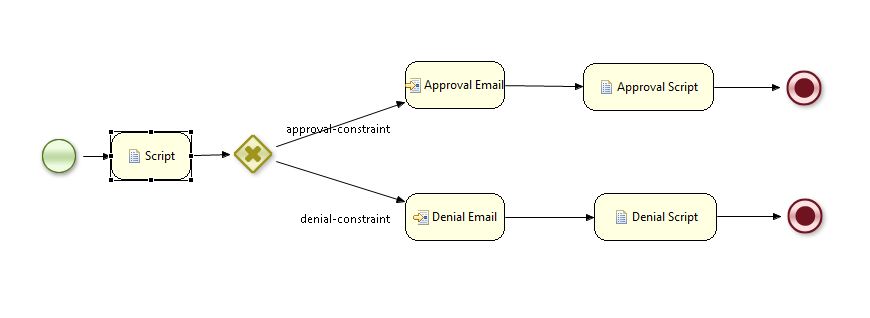
Leave a Reply