Get in the Classroom with Pax Exam for OSGi Integration Testing
Posted: September 22nd, 2014 | Author: sabre1041 | Filed under: Technology | Tags: Fuse, OSGi, Testing | No Comments » As developers, we are cognizant that testing is a critical component of the development process. In a previous post, we demonstrated the importance of testing applications in a remote container using the Red Hat JBoss Fuse platform and JBoss Developer Studio (Eclipse). The process of remote debugging is a form of integration testing. While the majority of testing is primarily composed of unit testing in an isolated environment, integration testing affords the developer the ability to validate their application with the systems they will interact with. When developing OSGi applications, there are several integration testing frameworks to choose from. Pax Exam has established itself as one of the most popular due to its flexibility and support for multiple container types including Apache Karaf, the underlying platform for JBoss Fuse. Integration tests using Pax Exam can simulate functionality not only within the base OSGi container, but also integrate with other core Fuse platform components including Apache Aries Blueprint and Apache Camel. Fuse provides template applications as a starting point for developers to begin creating applications of their own. These typically consist of a project, ready to be deployed to the Fuse container, along with unit tests to validate expected outcomes and to demonstrate unit testing of Fuse technologies. One area which unfortunately lacking is these templates is the use of integration testing. The following will introduce a template application that demonstrates the use of integration testing in JBoss Fuse platform technologies using Pax Exam.
As developers, we are cognizant that testing is a critical component of the development process. In a previous post, we demonstrated the importance of testing applications in a remote container using the Red Hat JBoss Fuse platform and JBoss Developer Studio (Eclipse). The process of remote debugging is a form of integration testing. While the majority of testing is primarily composed of unit testing in an isolated environment, integration testing affords the developer the ability to validate their application with the systems they will interact with. When developing OSGi applications, there are several integration testing frameworks to choose from. Pax Exam has established itself as one of the most popular due to its flexibility and support for multiple container types including Apache Karaf, the underlying platform for JBoss Fuse. Integration tests using Pax Exam can simulate functionality not only within the base OSGi container, but also integrate with other core Fuse platform components including Apache Aries Blueprint and Apache Camel. Fuse provides template applications as a starting point for developers to begin creating applications of their own. These typically consist of a project, ready to be deployed to the Fuse container, along with unit tests to validate expected outcomes and to demonstrate unit testing of Fuse technologies. One area which unfortunately lacking is these templates is the use of integration testing. The following will introduce a template application that demonstrates the use of integration testing in JBoss Fuse platform technologies using Pax Exam.
The majority of applications designed for the Fuse platform are built using Apache Maven. Maven is not only the recommended build tool, but is also used by the Fuse platform itself for dependency resolution. It comes as no surprise that Fuse template projects utilize Maven Archetypes, the project templating toolkit for Maven. To be consistent with the Fuse template projects, Maven Archetypes were utilized to demonstrate Pax Exam integrating testing and the Fuse platform. The actual creation of Maven Archetypes is beyond the scope of this discussion, be we will walk through one of the resulting generated projects to demonstrate how you can begin to use Pax Exam for your own integrating testing needs, and to validate these types of applications that can be deployed to the Fuse platform.
First, ensure you have the appropriate tooling installed and configured on your machine. Git and Maven are the two pieces of required software. Full instructions on installation and configuration can be found on their respective websites. It is also recommended that an IDE such as JBoss Developer Studio/Eclipse be installed. This is suggested, though not required. Next, clone the Git repository containing the archetypes onto your local machine.
git clone https://github.com/sabre1041/fuse-archetype-pax-exam.git
With the repository available on your machine, build and install the included archetypes into your local maven repository by navigating to the location where the git repository was cloned and executing the following command:
mvn clean install
Now that the archetypes are installed in your local Maven repository, let’s walk through one of the included projects. One of the most basic Fuse sample projects demonstrates the use of a Camel route within a Blueprint project. As with other Fuse sample projects, the Camel blueprint project can be easily deployed to the Fuse platform and also demonstrates the use of a unit test. We will swap out the unit test in favor of a Pax Exam integration test as part of our template project. Lets go ahead and generate and walkthrough the analogous template project with Pax Exam integration testing. We will generate a project based on the Maven Archetype with the following Maven properties:
- Group ID: com.redhat.fuse
- Artifact Id: camel-blueprint-pax-exam
- Version: 0.0.1-SNAPSHOT
Note: The following set of commands assumes the above values have been configured. If you choose to use your own values, be sure to substitute them accordingly.
Navigate to a directory where you would like the resulting project to be generated and run the following command:
mvn archetype:generate -DinteractiveMode=false -DarchetypeGroupId=com.redhat.fuse -DarchetypeArtifactId=camel-archetype-blueprint-pax-exam -DarchetypeVersion=1.0.0 -DgroupId=com.tgt.fuse -DartifactId=camel-blueprint-pax-exam -Dversion=0.0.1-SNAPSHOT
A Maven project will be created in a folder called camel-archetype-blueprint. At this point, the project can be loaded into an IDE such as JBoss Developer Studio. The project itself is quite simplistic. A Camel route is triggered every five (5) seconds which prints a message to the Fuse server log. This can be seen by inspecting the blueprint descriptor file located at <PROJECT_ROOT>/src/resources/OSGI-INF/blueprint/blueprint.xml.
<camelContext id="blueprintContext" trace="false" xmlns="http://camel.apache.org/schema/blueprint">
<route id="timerToLog">
<from uri="timer:foo?period=5000"/>
<setBody>
<method ref="helloBean" method="hello"/>
</setBody>
<log message="The message contains ${body}"/>
<to uri="mock:result"/>
</route>
</camelContext>
In the original implementation, a JUnit test using the Camel blueprint testing framework is utilized. The source for this test can be found at the following location.

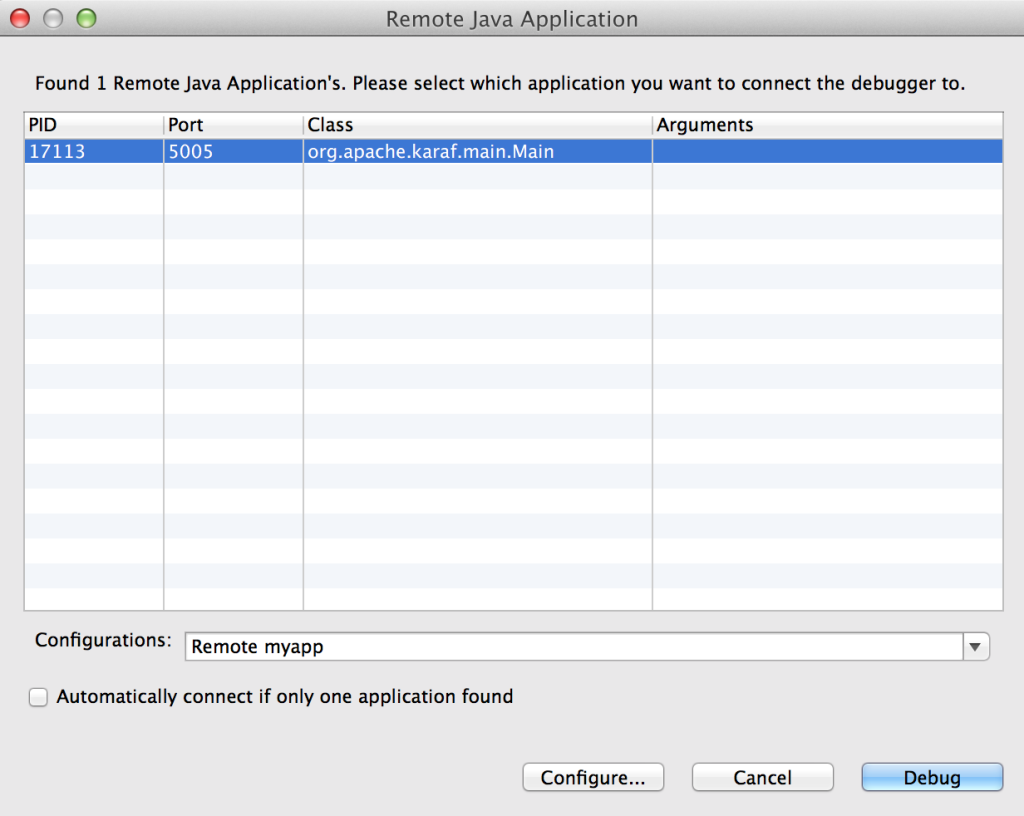
Recent Comments