Posted: June 24th, 2015 | Author: sabre1041 | Filed under: Technology | Tags: Fuse, JBoss, Security | No Comments »
 One of the features introduced in JBoss Fuse 6.2 is the ability to utilize Role Based Access Control (RBAC) to govern the capabilities authenticated users have when interacting with the container. RBAC is important because it allows for a delineation of the roles and responsibilities of users managing the Fuse container to exist. For example, a team may have a set of individuals who manage the configuration of the container including all deployed applications in a system administrator role while another team may have a set of individuals whom have the responsibility for monitoring the state of deployed application. RBAC provides the ability to restrict access to the monitoring team to only view the state of the container in a read only manner while providing unrestricted access to the administrator team. Fuse and the underlying Karaf container provide a flexible framework for configuring and managing Role Based Access Control configurations. RBAC was initially introduced in Karaf 3.0.0 and subsequently ported back version 2.4.0 for which Fuse is based off of.
One of the features introduced in JBoss Fuse 6.2 is the ability to utilize Role Based Access Control (RBAC) to govern the capabilities authenticated users have when interacting with the container. RBAC is important because it allows for a delineation of the roles and responsibilities of users managing the Fuse container to exist. For example, a team may have a set of individuals who manage the configuration of the container including all deployed applications in a system administrator role while another team may have a set of individuals whom have the responsibility for monitoring the state of deployed application. RBAC provides the ability to restrict access to the monitoring team to only view the state of the container in a read only manner while providing unrestricted access to the administrator team. Fuse and the underlying Karaf container provide a flexible framework for configuring and managing Role Based Access Control configurations. RBAC was initially introduced in Karaf 3.0.0 and subsequently ported back version 2.4.0 for which Fuse is based off of.
Fuse provides a number of standard roles that can be applied to users. These roles are defined in the following table:
| Roles |
Description |
|---|
| Monitor, Operator, Maintainer |
Read only access |
| Deployer, Auditor |
An appropriate level or read-write access who want the ability to deploy and run applications, but blocks access to sensitive container |
| Administrator, SuperUser |
Unrestricted access to the container |
The enforcement of Role Based Access Control in Fuse is accomplished with the help of two mechanisms: JMX Guard and OSGi guard. JMX guard is a mechanism that is configured at the JVM level to intercept all invocations made against the JMX interface, similar to a Servlet Filter. As an invocation is made, JMX guard verifies the requestor has the appropriate permissions and based on the assentation, they are either granted access to the resource or denied. OSGi guard on the other hand governs the ability to invoke methods on an OSGi service in the form of a proxy between the client and the service. Both JMX and OSGi guard use Access Control List’s (ACL’s) for declaring the methods and services that are to be secured and the roles that have access. All of the ACL files are located within the etc/auth folder of Fuse. There are two types of ACL’s, JMX and command based. Default configurations have been provided, but you are free to modify and customize as necessary.
There are four primary locations where RBAC is enforced:
- JMX – Direct invocations are protected by JMX Guard
- Fuse Management Console – Communicates using REST via Jolokia technology. Since Jolokia it is situated on top of the JMX, it affords the same protection that JMX provides
- Karaf commands – Enforcement is provided whether commands are entered on the virual terminal in the Fuse Management Console, remote connection via SSH or using the CLI
- OSGi Services – Protections against invocations of individual methods
Applying roles to users is dependent on the authentication scheme being used. By default, Fuse comes enabled with the PropertiesLoginModule which utilizes a configuration file located at etc/users.properties to define the authentication and authorization of users. Users can be added one line at a time in the file in the following format:
username=password,role1,role2…
For example, to configure a user called monitor with password monitor and the role Monitor, it would appear in the following format:
monitor=monitor,Monitor
As previously discussed, users who have the monitor role have a read only view of the container. To validate proper enforcement of this role to this newly created user, start up the Fuse container and navigate to the Fuse Management Console at http://localhost:8181. Enter monitor for both the user name and password and click login to access the console. Navigate to the OSGi tab to view the current status of the components running in the OSGi container. The list of installed bundles within the container are shown by defaults and can be sorted and filtered if desired. Select the camel-core bundle. When logged in as a user with access to modify components, a dialog is available for starting, stopping, updating and refreshing the bundle as shown below:
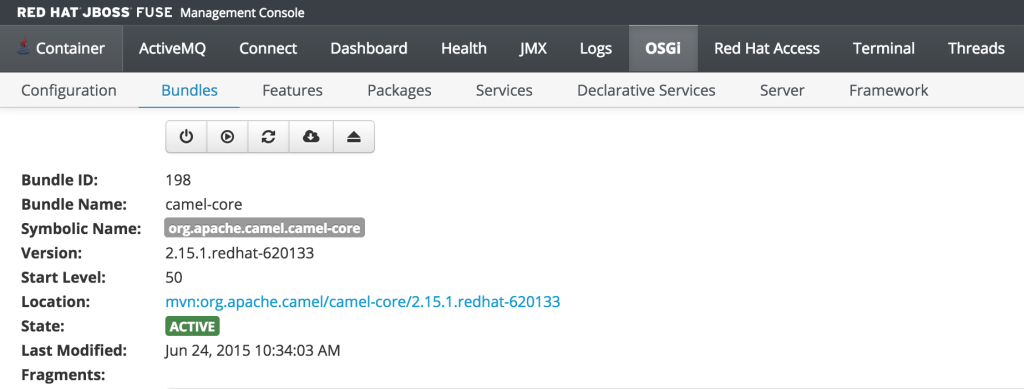
But since the monitor user only has read access, this dialog will not be present and the view will appear as the following:
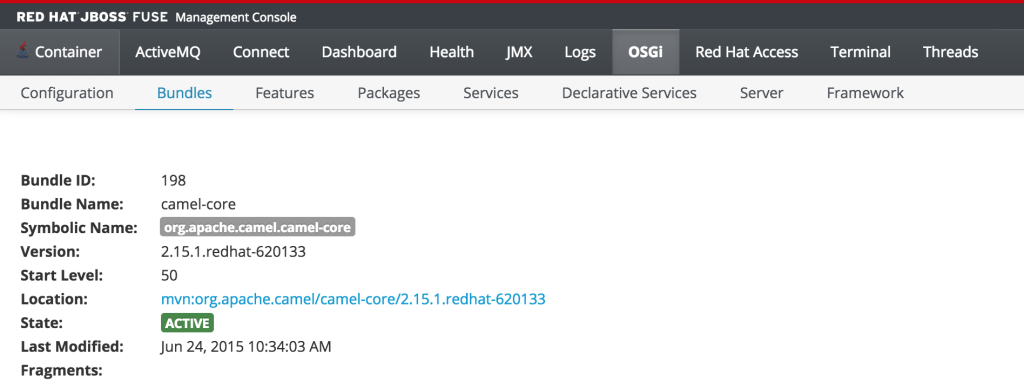
This type of read only protection is also extended to other core components of the Fuse Management Console such as ActiveMQ and Camel JMX pages and can be further customized. With the inclusion of Role Based Access Control support, it is now even easier to manage and govern access to the JBoss Fuse platform. A full description of the features and capabilities of Role Based Access control can be found in the JBoss Fuse product documentation.
Posted: October 28th, 2013 | Author: sabre1041 | Filed under: Technology | Tags: Java, JBoss | 1 Comment »
Separating the configuration parameters of an application from the source code is considered best practice as it allows for an application to be more versatile. Instead of being tied to a particular configuration by hardcoding values in the source code, parameters can be externally accessed and loaded according to the particular environment the application is running in. In Java, these values are typically stored in Properties files on the Java classpath or as system properties within the JVM. Java containers also provide methods and utilities for storing and loading configuration values for use by applications. The following discussion will explore the various methods for using property values on the JBoss Enterprise Application Platform version 6.1 and above.
Most Java developers are familiar with the basics of Properties files: sets of key/value pair strings stored in files with the .properties extensions. A basic example of loading a properties file within an application can be accomplished with the following code:
InputStream is = Thread.currentThread().getContextClassLoader()
.getResourceAsStream(PROPERTIES_FILE_NAME);
Properties properties = new Properties();
try {
properties.load(is);
} catch (IOException e) {
LOGGER.error(e.getMessage(), e);
}
finally {
try {
is.close();
}
catch(Exception e) {
}
}
The most common method of using a properties file is to package them within an application such as a Java archive (JAR) or web archive (WAR). Doing so will automatically place the file on the classpath for use by the application. In addition, there are several alternate methods that can be used. To demonstrate some of these methods, a sample application has been created to illustrate how this can be accomplished within an application deployed on JBoss EAP 6.1. It is hosted on GitHub at the following location:
https://github.com/sabre1041/jboss-properties
The project consists of a simple servlet which loads a specific properties file from the classpath, iterates through each of the keys, and prints out the value. In addition to using the value found from the properties file, the application will search for the existence of a system property from within the JVM and print out its corresponding value. The project can be built using Maven by navigating to the location where it is stored on your machine and executing the following from the command line:
mvn clean install
This will produce a web archive file named jboss-properties.war file inside the target folder which can be deployed to the JBoss server. For more information on how to deploy applications to JBoss, please refer to this link. After deployment and assuming the JBoss server is running on your local machine, the application can be accessed at http://localhost:8080/jboss-properties with the following presented:
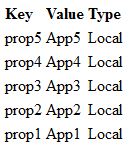
Posted: July 31st, 2013 | Author: sabre1041 | Filed under: Technology | Tags: JBoss, Tips, Tricks | 2 Comments »

Yes Chris, even you can set a timeout value
There are multiple methods for configuring the JBoss Enterprise Application 6 server. These options range from using the Management web interface, the Command Line Interface (CLI) tool, or manually editing the XML configuration file (not recommended, but still available as an option). One of the benefits of using the JBoss CLI tool is that it not only allows for the management of almost every option available in the EAP server remotely (the Management console only exposes a subset), but it allows for tasks to be scripted and run in a repetitive manner. I have used the CLI tool for everything from provisioning the initial configuration of server instances, monitoring platform metrics, to performing nightly deployments as part of a continuous integration environment. One of the issues that I have frequently faced is the CLI tool would time out while connecting to the JBoss Instance. This situation tends to occur more frequently on remote instances or on instances that have their management interface secured with SSL as it takes longer for the handshake exchange process to complete.
The default timeout value for the CLI to connect to a remote JBoss instance is 5000ms (5 seconds). Users can provide their own timeout value along with a number of other configuration options in a file called jboss-cli.xml. The CLI tool will search for this file in three (3) locations:
- The current directory where CLI tool is invoked from
- Setting the location of the file in a Java Property called jboss.cli.config
- Within the bin folder of the JBoss server defined by the JBOSS_HOME environmental variable.
The JBoss server itself provides a jboss-cli.xml file in the <JBOSS_HOME>/bin folder which can be used as a starting point for any custom modifications. This file is used when invoking either the jboss-cli.bat or jboss-cli.sh script depending on the operating system platform to connect to a local or remote instance. As previously mentioned, I utilize the CLI tool to handle remote deployments of artifacts. This is a centralized server and JBoss is not installed locally on this machine. The JBoss platform provides a client jar to leverage access to the CLI named jboss-cli-client.jar within the <JBOSS_HOME>/bin/client folder. To specify the location of the xml file as a Java Property while invoking the client jar, use the following syntax:
java –Djboss.cli.config=<location_of_xml_file> -jar jboss-client-jar [OPTIONS]
Specifying a timeout value within the jboss-cli.xml file was introduced in JBoss AS 7.2/EAP 6.1 by means of a connection-timeout option. If a timeout value of 10 second is desired, the jboss-cli.xml file can be configured with the following options:
<connection-timeout>10000</connection-timeout>
The full range of configuration options for the jboss-cli.xml file is available within the XML schema file located at <JBOSS_HOME>/docs/schema/jboss-as-cli_1.2.xsd file. The <JBOSS_HOME>/docs/schema directory contains a collection of schemas available for use within the JBoss server.
With the value set in the jboss-cli.xml file, it should resolve any timeout related issues experienced while connecting to remote JBoss servers using the Command Line Interface tool.
Posted: July 7th, 2013 | Author: sabre1041 | Filed under: Technology | Tags: JBoss, PicketLink, SPNEGO | 16 Comments »
One of the benefits of web applications living in a windows domain is their ability to utilize single sign on and integrated authentication as an authentication mechanism. This functionality is natively supported on Microsoft’s own Internet Information Services (IIS) web server, but can be also employed on non Windows based web servers and applications. In both cases, each leverages an implementation of a negotiation of credentials between the web browser and a server implementing the Kerberos protocol (Active Directory in a Windows environment) called SPNEGO (Simple and Protected GSS-API Negotiation Mechanism). The SPNEGO protocol is used when a client wishes to authenticate to a server, but each are unaware of the security mechanisms that each supports. The client will propose both a preferred authentication mechanism and a set of supported mechanisms. The server will either accept the proposed mechanism, choose from one of the supported mechanisms or reject the authentication request altogether. If both the client (web browser) and the server support the Kerberos authentication mechanism, it will be chosen. Otherwise NTLM can be used as a fallback, though it is less secure and often not a supported mechanism. SPNEGO is supported on a range of Java frameworks and containers such as Spring, Tomcat and JBoss. Its functionality is enabled in JBoss through a component of the PicketLink framework called JBoss Negotiation. Initially as a standalone product, the JBoss Negotiation toolkit provides a Tomcat authenticator and a JAAS login module which enable applications to leverage single sign on. While EJB’s can participate in single sign on, web applications account for the majority of its use case. For a web application to leverage SPNEGO on JBoss, configurations must be made within the web application, the JBoss server, and in Active Directory. Sections of these steps are documented in various locations including the JBoss Negotiation User Guide (Written for EAP 5) and the JBoss EAP 6.1 Security Guide to name a few; however a complete end to end reference is hard to find. This article will discuss the steps involved in configuring a web application to utilize integrated Windows authentication (SPNEGO) on JBoss EAP 6.1.
Before diving in to the specific configurations, let’s discuss the process of how a web application in general is able to obtain the user name of the currently logged in user through integrated authentication. First, a user utilizes a browser to navigate to the web application. The server will respond stating that it must negotiate authentication. If both the browser and server support SPNEGO, it will be used. This is determined by verifying the existence of a trust between the browser and server. Since the browser will be seamlessly passing authentication information about the user to the server, a trust must be configured within the web browser otherwise SPNEGO authentication will not be attempted. If this trust exists, the browser must then contact Active Directory, which is acting as a Kerberos Ticket Granting Service (TGS), and retrieve a Service Ticket (ST) which is used to prove the identity of the caller. This ticket is then sent to the web server. The web server, which is configured within Active Directory to be a Service Principal (SP), uses a keytab file to communicate with Active Directory to decode the ticket and return the desired user name. A diagram of this process is shown below.
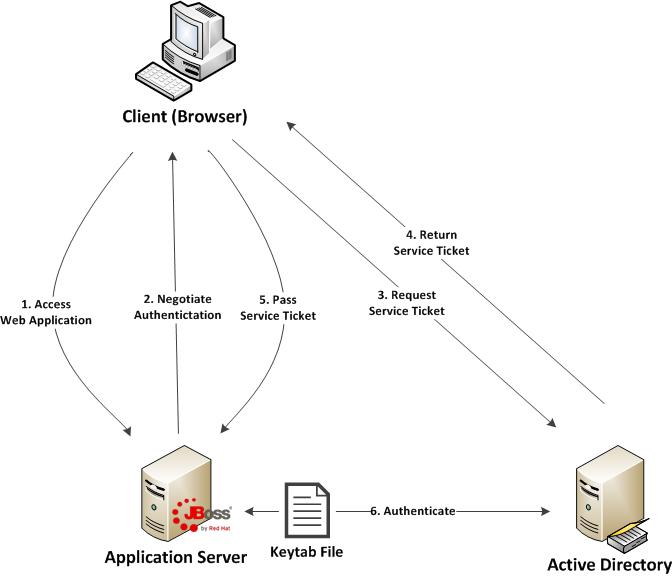
Don’t worry if some of these concepts seem unclear. These will be revealed over the course of the discussion. At a high level, the following are the steps required to configure a web application with integrated authentication on EAP 6.1:
- Generate and create a keytab file which will store a Service Principal used by the JBoss Server to authenticate against Active Directory
- Configure the JBoss server
- Configure the web application
- Configure the client web browser
Posted: April 11th, 2013 | Author: sabre1041 | Filed under: Technology | Tags: Errai, GWT, JBoss, OpenShift | No Comments »
One of the prominent features of Java EE 6 was the introduction of Contexts and Dependency Injection (JSR 299). Built on top of Dependency Injection for Java (JSR 330), CDI allowed Dependency Injection (DI) and Aspect Oriented Programming (AOP) to become standardized giving developers the flexibility to implement a native solution rather than having to utilize a third party library such as Spring. CDI makes it easy to inject resources such as managed beans and services. It has done wonders for server side components, but if there is one thing web 2.0 has taught us, more and more functionality is being leveraged on the client side. Java based web frameworks have also moved in this direction as well with implementations such as Google Web Toolkit (GWT) compiling Java code into highly optimized JavaScript. Until now, CDI was restricted to being a server side technology, but with the help of the Errai Framework, CDI can now be leveraged on the browser. Errai is more than a dependency injection toolkit but rather a set of technologies built on top of the ErraiBus messaging framework for developing rich web applications using GWT. In this post, we will demonstrate several components of the Errai framework and how they can be used to build powerful web applications.
To help illustrate the various components of the Errai framework, we will walk through a sample application. This application allows users to perform basic mathematic operations such as addition, subtraction, multiplication and division among others. After a successful submission, the result of the operation is displayed below along with a log of all of the operations they have previously performed. Also included next to each submission is an icon indicating the users’ operating system and browser.
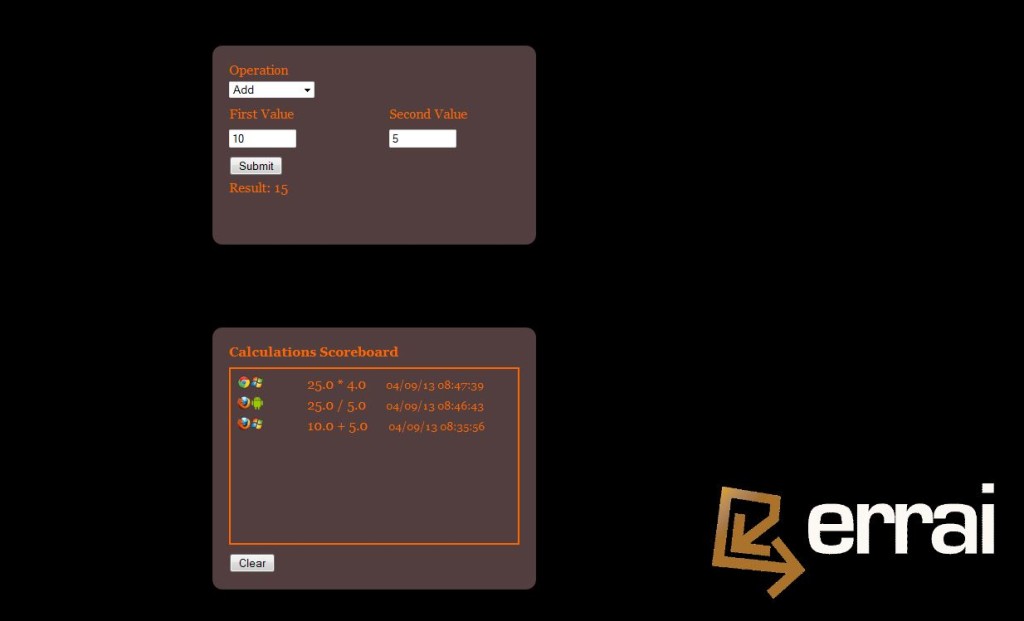
This application was designed specifically for showcasing various Errai components. The source code for this application is found at https://github.com/sabre1041/errai-math which will be useful when we begin discussing the implementation. The application can also be accessed directly as it is deployed on Red Hat’s OpenShift PaaS by navigating to http://erraimath.andyserver.com. The application can be deployed using GWT development mode, JBoss EAP 6 or OpenShift. It utilizes the following Errai components:
- Errai JAX-RS
- Errai CDI
- Errai UI
- Errai Data Binding
We will discuss each component in detail moving forward.
Before we dive into the details of the application, let’s briefly discuss how Errai applications fit into the conventions of a GWT application. A GWT application is configured into Modules which are defined in xml files. These files are placed at the top of the project hierarchy. In our application, the module file is named ErraiMath.gwt.xml. Standalone GWT applications need to also define an EntryPoint class which denotes the starting point for the application in their module file. Errai applications can forgo this requirement by instead annotating a class with the @EntryPoint annotation. Our EntryPoint class is called ErraiMath in the com.redhat.errai.math.client.local package. All client side files will be placed in this package.
Posted: April 7th, 2013 | Author: sabre1041 | Filed under: Technology | Tags: JBoss, jBPM | No Comments »
In our introductory post to jBPM, we demonstrated how jBPM3 can be utilized as a Business Process Management solution. While we did not explore the full potential jBPM3 has to offer, we were able to introduce and examine key features that are present in most BPM solutions. Since its introduction back in 2007, jBPM3 has been a rock star, especially in the SOA Platform. However, many have felt that it was too complex and required a deep understanding of the data model and the API. A number of features would need to be improved for upcoming releases. At the same time, a separate project located on the JBoss community side of the house called Drools Flow attempted to leverage BPM on the Drools Platform. It contained the industry standard Business Process Modeling Notation (BPMN) for modeling processes and Human Tasks based on the WS-HumanTask specification for executing tasks. jBPM4 had improved many of the shortcomings of its predecessor by reworking the process execution engine, but the project was ultimately abandoned after numerous issues arose. After a complete rework, jBPM5 was born as a merge of both the jBPM and Drools Flow. We will forego the discussion on Drools Flow and get right to jBPM5. During the course of our discussion, we will introduce key concepts and walk through a sample application in a similar fashion from the first post. Both applications are identical in functionality which will allow for comparisons between jBPM3 and jBPM5.
Installation and configuration
BRMS 5.3.1 was released in mid December 2012 and is available from both as a standalone application or as a deployable package for JBoss Enterprise Application Platform 5 and 6. Before we can walk through the example application, we need to make sure our local environment is configured properly. These include the following tools:
- Apache Maven
- JBoss Developer Studio 5 (Eclipse with the BPMN plugin can also be used but this post will focus on a JBoss Developer Studio installation)
- JBoss SOA-P
Seeing as our previous discussion on jBPM3 targeted JBoss Service Oriented Architecture Platform 5.3.1, we will install the BRMS deployable package for EAP 5. Obtain the BRMS 5.3.1 deployable package for EAP 5 (not EAP 6) and have the package available on your local machine. You may be able to configure BRMS on EAP 6 and utilize the sample project, but this was not tested.
The BRMS 5.3.1 deployable package contains the following:
- Guvnor Repository Manager
- jBPM5 Console
- Modeshape data store
- jBPM5 library
- BRMS library
Since the necessary artifacts for building BRMS projects are not found in the JBoss public Maven repository, we will use the artifacts found in the jBPM5 library package to populate the our local Maven repository. Extract the contents of the jboss-jbpm-engine.zip to the directory of your choosing. This package contains the necessary jBPM5 artifacts other BRMS artifacts that may be required by the example project. Navigate to the directory you extracted the archive and execute the following commands from the terminal to install the necessary artifacts into your local Maven repository.
mvn install:install-file -Dfile=lib/drools-core-5.3.1.BRMS.jar -DgroupId=org.drools -DartifactId=drools-core -Dversion=5.3.1.BRMS -Dpackaging=jar
mvn install:install-file -Dfile=lib/knowledge-api-5.3.1.BRMS.jar -DgroupId=org.drools -DartifactId=knowledge-api -Dversion=5.3.1.BRMS -Dpackaging=jar
mvn install:install-file -Dfile=lib/drools-compiler-5.3.1.BRMS.jar -DgroupId=org.drools -DartifactId=drools-compiler -Dversion=5.3.1.BRMS -Dpackaging=jar
mvn install:install-file -Dfile=jbpm-workitems-5.3.1.BRMS.jar -DgroupId=org.jbpm -DartifactId=jbpm-workitems -Dversion=5.3.1.BRMS -Dpackaging=jar
mvn install:install-file -Dfile=jbpm-bpmn2-5.3.1.BRMS.jar -DgroupId=org.jbpm -DartifactId=jbpm-bpmn2 -Dversion=5.3.1.BRMS -Dpackaging=jar
mvn install:install-file -Dfile=jbpm-flow-5.3.1.BRMS.jar -DgroupId=org.jbpm -DartifactId=jbpm-flow -Dversion=5.3.1.BRMS -Dpackaging=jar
mvn install:install-file -Dfile=jbpm-flow-builder-5.3.1.BRMS.jar -DgroupId=org.jbpm -DartifactId=jbpm-flow-builder -Dversion=5.3.1.BRMS -Dpackaging=jar
mvn install:install-file -Dfile=jbpm-human-task-5.3.1.BRMS.jar -DgroupId=org.jbpm -DartifactId=jbpm-human-task -Dversion=5.3.1.BRMS -Dpackaging=jar
mvn install:install-file -Dfile=jbpm-persistence-jpa-5.3.1.BRMS.jar -DgroupId=org.jbpm -DartifactId=jbpm-persistence-jpa -Dversion=5.3.1.BRMS -Dpackaging=jar
mvn install:install-file -Dfile=jbpm-bam-5.3.1.BRMS.jar -DgroupId=org.jbpm -DartifactId=jbpm-bam -Dversion=5.3.1.BRMS -Dpackaging=jar
mvn install:install-file -Dfile=jbpm-test-5.3.1.BRMS.jar -DgroupId=org.jbpm -DartifactId=jbpm-test -Dversion=5.3.1.BRMS -Dpackaging=jar
To help illustrate the components of jBPM5, we will utilize the BPMN designer within JBoss Developer Studio 5. This designer is not installed by default in fresh installations and must be installed separately through the JBoss Central console. Navigate to JBoss Central by selecting Help -> JBoss Central. At the bottom of the panel, select the Software/Update tab. Locate the Business Rules Tooling component which contains tools for jBPM, Drools and Guvnor interaction. Check the box next to the component and click Install. Accept any End User Licensing Agreements which might appear, complete the installation and restart JBoss Developer Studio when prompted.
With Maven and JBoss Developer studio configured, the sample project can be obtained from https://github.com/sabre1041/jbpm3-jbpm5. Once the code has been downloaded on your local machine, import the project as an existing Maven project in JBoss Developer Studio.
With the project imported, let’s open up the SampleWorkflow.bpmn BPMN 2.0 compliant file located in the src/main/resources folder. This file is the business process itself. JBoss Developer Studio displays a graphical editor for ease of process creation and manipulation. The raw XML can also be edited by right clicking the file -> Open With -> Text Editor. By opening the file with the BPMN2 process editor, you are presented with the following workflow:
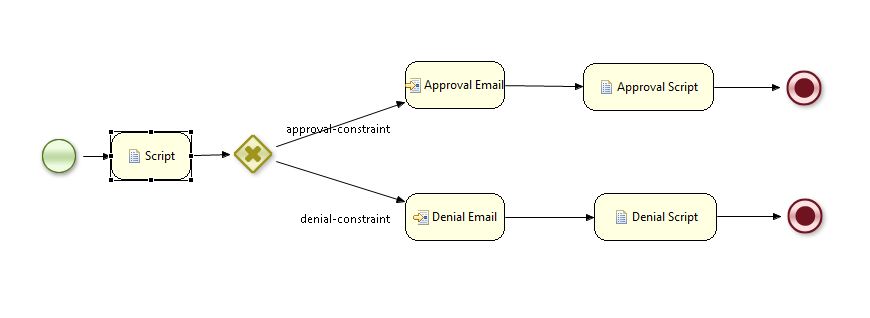
Posted: March 31st, 2013 | Author: sabre1041 | Filed under: Technology | Tags: JBoss, jBPM | No Comments »
Companies are constantly searching for ways to innovate and improve efficiency. One such method is to incorporate a Business Process Management (BPM) solution into their organization. BPM involves the modeling of a business goal into distinct steps and expressing these steps visually as a workflow. There are a number of BPM solutions available on the market today, with one such solution being jBPM. jBPM is a suite of tools which aims to bridge the gap between business analysts and technical developers. There are two versions currently available, jBPM3 and jBPM5. While they each have similar goals, they are built on very different technologies. In this post, I will introduce the core technology behind jBPM3 and illustrate the underlying technology by building a simple application and deploying the application on the JBoss Service Oriented Platform (SOA-P).
The key behind any BPM solution is the workflow defining the business process itself. A jBPM3 workflow is created as a process definition written in the jBPM Process Definition Language (jPDL) and expressed as an XML schema to describe a business process graphically. A process definition contains the logic for the workflow and is expressed using nodes, transitions and tasks. The process definition, supporting classes and libraries are packaged into a process archive (.par) file and deployed to the JBoss server. Process archives are deployed one of three ways: programmatically, using an Ant task or through the jBPM console. Seeing as jBPM3 has been available for a few years, there is a wealth of documentation compiled by others in the open source community. However, the best place to start is with the https://access.redhat.com/knowledge/docs/en-US/JBoss_Enterprise_SOA_Platform/5/html-single/JBPM_Reference_Guide/index.html as it covers the entire stack.
To help illustrate various concepts, we will build a sample application for an order intake system. At a high level, this is a very simple application. The contents of an order are received. Based on the details of the order, the order is either approved or denied. A notification of the results is then sent via email to a single recipient’s email inbox.
Before we get to the project itself, we need to make sure our environment is set up first with the following prerequisites being met:
- Apache Maven
- JBoss Developer Studio with SOA Tooling (Eclipse with JBoss Tools can also be used but this post will focus on a JBoss Developer Studio installation)
- JBoss SOA-P 5.0+
jBPM3 is included in the default, production and all profiles of the JBoss SOA-P so one of these profiles must be used for running the application. jBPM is functional out of the box, however further configuration is required for providing additional features as you will see shortly. Process definition and state is persisted to a database and is configured in the jBPM datasource file located at <JBoss_Root>/server/<JBoss_Server_Profile>/deploy/jbpm.esb/jbpm-ds.xml.
The latest jbpm-jpdl dependency is not available in the public JBoss Maven repository and must installed into the local Maven repository. Navigate to the following path:
cd <JBOSS_ROOT>/server/<Server_Profile>/deploy/jbpm.esb/
Run the following command to install the required dependencies to your local Maven repository:
mvn install:install-file -Dfile=jbpm-jpdl.jar -DgroupId=org.jbpm -DartifactId=jbpm-jpdl -Dversion=3.2.13 -Dpackaging=jar
With the dependencies in place, the sample project can be downloaded from the Git repository.The sample project is available on GitHub
Import the project into JBoss Developer Studio as an existing Maven project. If JBoss Developer Studio 5 is used, the SOA Tools add on must also be installed. It can be installed from the Software Update page within JBoss Central.
The process graph for the sample application is called processdefinition.xml and located within the workflow-jbpm3 folder in the jbpm-jbpm3 project. It should look like the following:
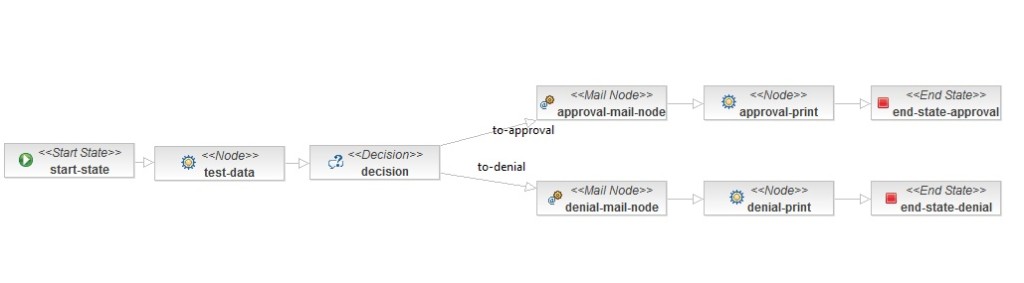
You can view process definition and node properties through the Properties view. If this view is not currently visible, it can be opened by navigating to Window -> Show View -> Properties. If this is not an option, click Other… Within the Show View window, expand General and select Properties.
Process Variables and Nodes
Process variables are key/value pairs which can be used to maintain process instance information through the execution of a workflow. In the sample application, we use process variables to store the id of the user who submitted the order and the total amount of the order. In a real world application, these values would be passed in at the beginning of the workflow. However, if we wanted to test the application from the jBPM Console, there is no way to create these variables. To work around this limitation, we create test variables at the beginning of the workflow. We accomplish this by placing the logic in a node. There are several types of nodes (task, decision, state, fork, join) whose responsibility is to compete the function of the node and to pass on process execution to the next phase of the workflow. For applying the test values, we will use a plain old node and attach a Java handler class to it. The handler class must implement the ActionHandler interface and the execute method. The sample application defines the class TestDataActionHandler as follows:
public class TestDataActionHandler implements ActionHandler {
static final long serialVersionUID = 1L;
private static final Logger LOGGER = LoggerFactory.getLogger(TestDataActionHandler.class);
public void execute(ExecutionContext executionContext) throws Exception {
try
{
if(executionContext.getVariable("user") == null)
{
LOGGER.info("Values Not Found. Setting Random Values");
int high = 150;
int low = 50;
Random rand = new Random();
String user = "User"+rand.nextInt(10);
String amount = String.valueOf(rand.nextInt(high-low)+low);
executionContext.setVariable("user", user);
executionContext.setVariable("amount", amount);
}
}
catch(Exception e)
{
LOGGER.error("An Exception Occurred", e);
}
finally
{
executionContext.leaveNode();
}
}
}
Within the execute method, we create a random user id and random order amount and set two process variables within the ExecutionContext. Finally, we tell the ExecutionContext to leave the node and proceed to the next step in the workflow.
Decisions
We want to have our workflow take different actions depending on whether the price of the order is above or below a certain threshold. This is accomplished by adding a decision node to the workflow. Decisions can be modeled directly in the workflow using Expression Language, Beanshell scripts, or an external entity. Personally, I prefer using the external entity route by providing a Java class as it gives you finer grained control over the decision making process. A Java class handler which extends the DecisionHandler interface is used. The interface specifies the decide method which must be implemented returning a string value as the name of the outgoing transition which should be taken by the workflow. In our application, we have created the AmountDecisionHandler class for this purpose and created two outgoing transitions from the decision node to fulfill the handler requirements. In our handler class, we check to see if the order amount is greater than $100. If the condition is met, the transition with the name “Approved” is taken, otherwise the transition with the name “Denied” is taken.
public class AmountDecisionHandler implements DecisionHandler {
private static final long serialVersionUID = 4843616362227490130L;
private static final String AMOUNT_PROP = "amount";
private static final String RESULT_PROP = "result";
private static final String APPROVAL_TRANSITION = "to-approval";
private static final String DENIAL_TRANSITION = "to-denial";
private static final BigDecimal AMOUNT_THRESHOLD = new BigDecimal(100.00);
public String decide(ExecutionContext executionContext) throws Exception {
String amountString = (String) executionContext.getVariable(AMOUNT_PROP);
if(amountString == null)
{
executionContext.setVariable(RESULT_PROP, "Denied");
return DENIAL_TRANSITION;
}
BigDecimal amount = new BigDecimal(amountString);
if(amount.compareTo(AMOUNT_THRESHOLD) >= 0)
{
executionContext.setVariable(RESULT_PROP, "Approved");
return APPROVAL_TRANSITION;
}
else
{
executionContext.setVariable(RESULT_PROP, "Denied");
return DENIAL_TRANSITION;
}
}
}
Sending Emails
Emails are sent in jBPM3 using an Email node. In our application, we want to notify a recipient with the details of the order process. This will include the user id, order amount and result of the order approval process which was implemented previously. There are two steps required to send email via jBPM:
- Configure the email server (jBPM system configuration)
- Configure the email node for each individual email being sent
Configuration of email server properties is made in the jBPM configuration file (jbpm.cfg.xml). Alternatively, these settings can be placed in a properties file which is configured by setting the resource.settings.properties property to the name of the properties file. Both files would be located at the root of the classpath. The following table describes the settings required for email configuration.
| jBPM Configuration File |
Resource Properties File |
Description |
|---|
| jbpm.mail.smtp.host |
mail.smtp.host |
SMTP Email Server host |
| jbpm.mail.smtp.port |
mail.smtp.port |
SMTP Email Server port |
| jbpm.mail.user |
jbpm.mail.user |
SMTP Email Username |
| jbpm.mail.password |
jbpm.mail.password |
SMTP Email Password |
| jbpm.mail.smtp.starttls |
N/A |
Optional Boolean value required when communicating over TLS to the Email server |
You will find the
jbpm.cfg.xml and a
jbpm.mail.properties file in the src/main/resources folder of the sample application. Fill out these values accordingly to match your email server configuration. If you plan to deploy the sample application to your JBoss server, you must modify the
jbpm.cfg.xml file in the
<JBoss_Root>/server/<JBoss_Server_Profile>/deploy/jbpm.esb/ folder. Modify the property jbpm.mail.smtp.host which by default is set at local and update with the appropriate value. Be sure to add the other configuration, or if using an external properties file, remove the
jbpm.mail.smtp.host configuration property and add a
resource.settings.properties configuration.
The second component to sending emails within jBPM is to configure email nodes within the process definition. In the sample application, open the process definition and you will notice two email nodes are defined. Click on one of the email nodes and inspect the properties. You will see a series of tabs on the left side of the pane. Click the Mail Info tab to view the details of the outgoing email. The only value requiring modification is the “To” field. Enter a destination email address you would like to have emails sent to from the sample application.The subject and body of the message has already been preconfigured.
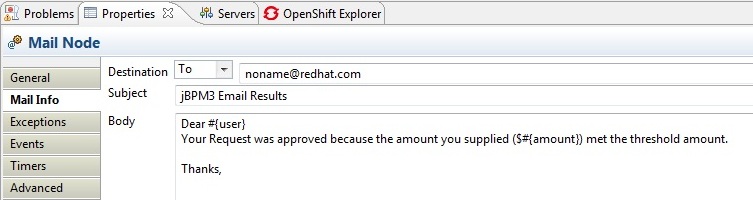
Running the Sample Application
Within the previous sections, we have described how to modify the sample application in order to run as a JUnit test or deployed on a JBoss server. I’ll admit a lot of content was covered so I’ll provide the CliffNotes version just in case you skipped the sections above. Feel free to skip this section if you already made the necessary modifications otherwise refer back to the previous section for any material which may appear unclear.
- Configure the email server in the jbpm.cfg.xml file
- Host, Port, Username, Password
- Configuration is made either within this file or configured within the an external properties file specified by the resource.settings.properties property
- Configure each email node in the process definition
- Set the “To” address to the recipient email address
Running the JUnit Test
The provided JUnit test class Jbpm3WorkflowTestIT emulates the executions of jBPM processes. The provided sample will test both workflow decision conditions: an approved order and a denied order.
Deploying the sample application
As mentioned previously, process definitions can be deployed multiple ways. Personally, I prefer to build the project using Maven and deploy the resulting process archive in the jBPM console because it allows me to view the contents of the process archive prior to deployment.
Build the project in Maven by navigating to the project directory and packaging the project using the following command which will produce a process archive (.par) in the target folder:
mvn clean package
Start up the JBoss server and navigate to the jBPM Console at http://localhost:8080/jbpm-console. Login using the default credentials of admin:admin
On the left side of the page, click “Deploy a new process” to deploy a new process definition
Click Browse and navigate to the process archive located in the target folder of the project directory and click Deploy to deploy the process
Click “Start a new instance of this process”
Tokens represent the current position within a workflow. By default, once a process is initiated, the token is positioned at the start node. Click Tokens under the Views panel on the left side of the page. You should see a token listed at the start-state node with a status of Running. Under the actions column, click Examine

Click Signal to move the token out of the start-state node

If you view the server console, you will notice the workflow has taken the appropriate decision based on random sample values, an email notification has been sent to the configured recipient and a message has been printed with the results of the decision to the server console.

That’s it! We have successfully run our sample jBPM3 application as both a JUnit test and deployed on JBoss SOA-P. In an upcoming post, we will cover the latest release, jBPM5, and how the jBPM platform transitioned to the JBoss Business Rules Management Platform (BRMS) world and how jBPM5 compares to jBPM3.
 One of the features introduced in JBoss Fuse 6.2 is the ability to utilize Role Based Access Control (RBAC) to govern the capabilities authenticated users have when interacting with the container. RBAC is important because it allows for a delineation of the roles and responsibilities of users managing the Fuse container to exist. For example, a team may have a set of individuals who manage the configuration of the container including all deployed applications in a system administrator role while another team may have a set of individuals whom have the responsibility for monitoring the state of deployed application. RBAC provides the ability to restrict access to the monitoring team to only view the state of the container in a read only manner while providing unrestricted access to the administrator team. Fuse and the underlying Karaf container provide a flexible framework for configuring and managing Role Based Access Control configurations. RBAC was initially introduced in Karaf 3.0.0 and subsequently ported back version 2.4.0 for which Fuse is based off of.
One of the features introduced in JBoss Fuse 6.2 is the ability to utilize Role Based Access Control (RBAC) to govern the capabilities authenticated users have when interacting with the container. RBAC is important because it allows for a delineation of the roles and responsibilities of users managing the Fuse container to exist. For example, a team may have a set of individuals who manage the configuration of the container including all deployed applications in a system administrator role while another team may have a set of individuals whom have the responsibility for monitoring the state of deployed application. RBAC provides the ability to restrict access to the monitoring team to only view the state of the container in a read only manner while providing unrestricted access to the administrator team. Fuse and the underlying Karaf container provide a flexible framework for configuring and managing Role Based Access Control configurations. RBAC was initially introduced in Karaf 3.0.0 and subsequently ported back version 2.4.0 for which Fuse is based off of.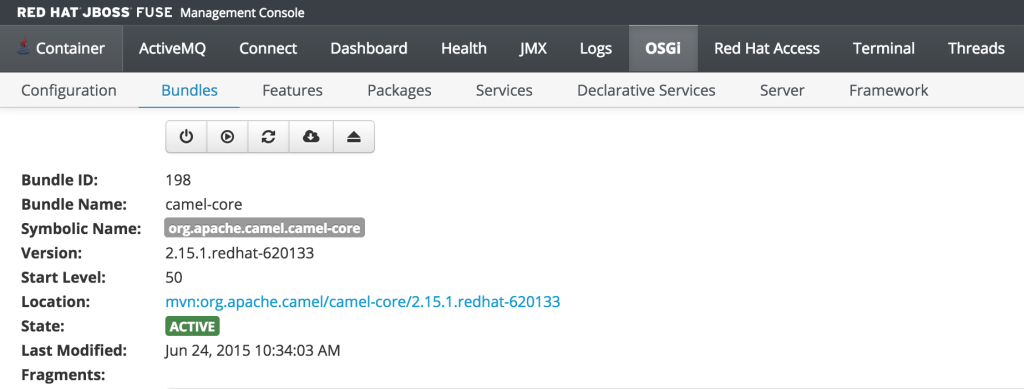
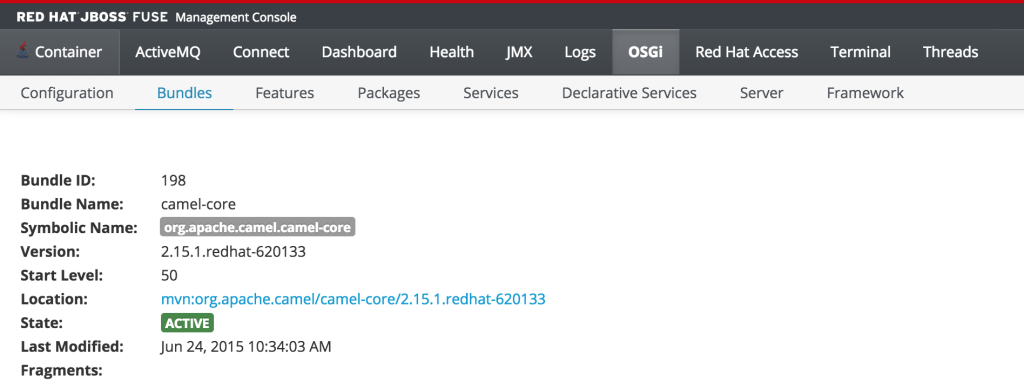
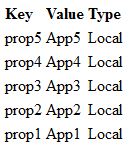

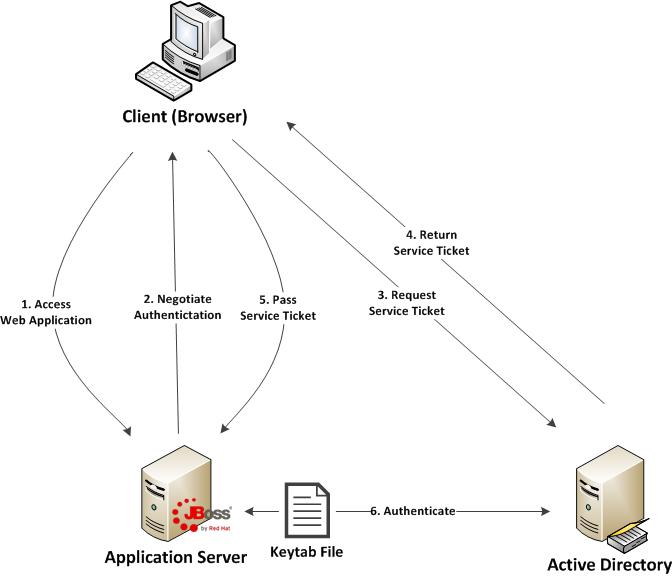
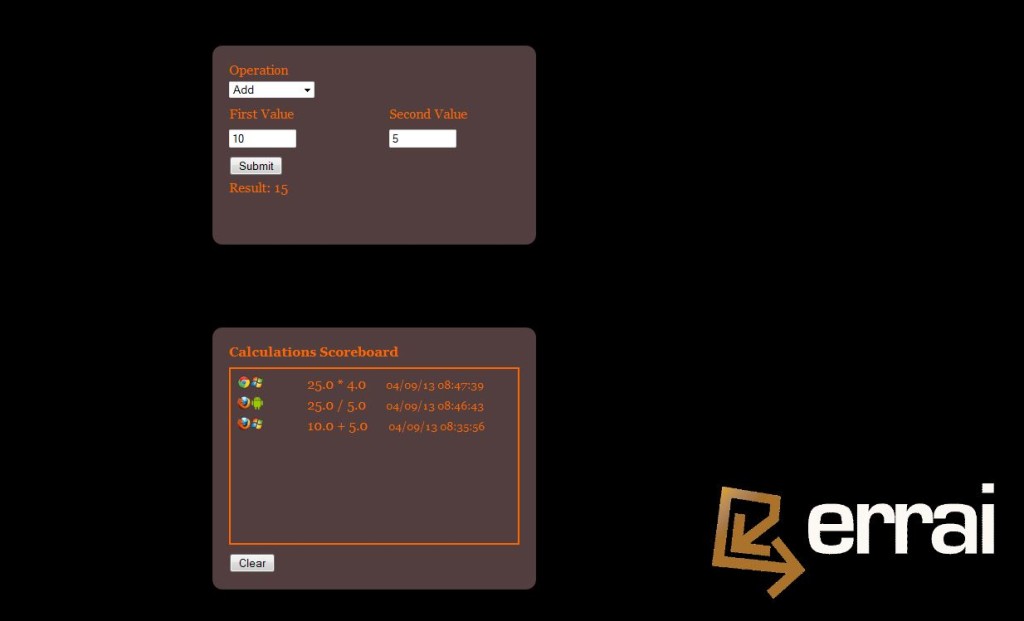
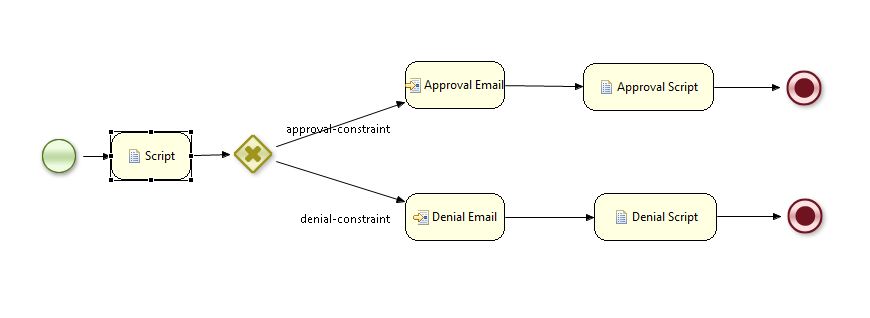
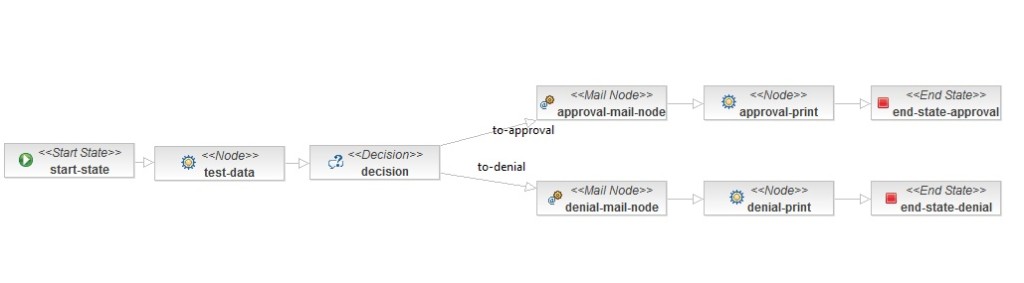
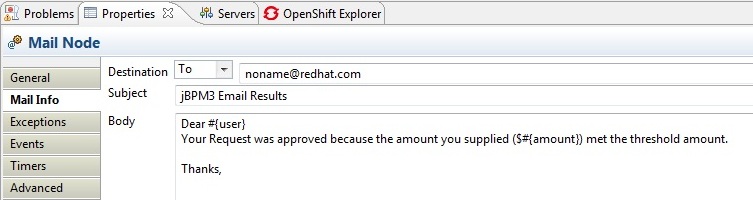



Recent Comments