Posted: February 14th, 2018 | Author: sabre1041 | Filed under: Technology | 3 Comments »
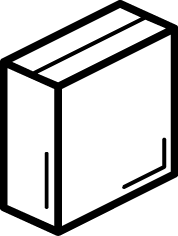 As technology has continued to advance, the steps for developing and deploying applications has followed suit. What was once a fairly standard process that involved only a finite number of components has evolved dramatically in recent years with the introduction of new toolsets and frameworks. While adding a new software package on an individual’s local machine may seem like a trivial task, the concerns are multiplied within an enterprise setting. What is the origin of the component? Why is it needed? What is the update cycle? Who supports the tool? These are all valid questions and a common occurrence in any organization practicing diligent IT security and compliance methodologies.
As technology has continued to advance, the steps for developing and deploying applications has followed suit. What was once a fairly standard process that involved only a finite number of components has evolved dramatically in recent years with the introduction of new toolsets and frameworks. While adding a new software package on an individual’s local machine may seem like a trivial task, the concerns are multiplied within an enterprise setting. What is the origin of the component? Why is it needed? What is the update cycle? Who supports the tool? These are all valid questions and a common occurrence in any organization practicing diligent IT security and compliance methodologies.
While a full-blown installation of OpenShift is not practical on a typical developer machine, Minishift offers developers the opportunity to take advantage of managing advanced container workloads while accelerating developer productivity without all of the complexities of the operational support. As organizations embrace OpenShift, they see the benefits of giving their developers the freedom of running an entire containerized version platform within an individual machine. These advantages include eliminating the reliance on a shared OpenShift environment as well as reducing the overall resource utilization of said cluster. As a result, costs are reduced and the opportunity for adding additional services to the environment can be attained.
So you want to run OpenShift locally
Based on prior experience, these concerns are typically encountered before organizations can adopt Minishift:
- Describe the system requirements
- Provide a list of dependencies
This type of information gives IT administrators, desktop support personnel, and compliance teams the necessary knowledge to fully understand the items they may be ultimately responsible for managing.
The system requirements and dependencies directly correlate to the type of distributions that will be provided.
Given the context of this series is focused on an enterprise setting, the remainder of these discussions will focus on the Container Development Kit (CDK), the downstream, productized version of Minishift. While many of the same concerns are found in the upstream project, there are specific items that are only found in the CDK.
The Container Development Kit is available using two installation paths:
- A standalone executable
- As part of the Red Hat Development Suite: A packaged set of tools to support container development, which includes OpenJDK, Red Hat JBoss Developer Studio, VirtualBox, and the Container Development Kit.
In most organizations that I have worked with, they choose to adopt the standalone executable instead of the Red Hat Development Suite. This decision is a result of organizations wanting to manage a succinct number of tools instead of a full suite. The suite is great for developers working outside of an enterprise context, as it provides a guided installation of the CDK. Also, there may already be a comparable tool that is packaged with the suite already within the enterprise.
Regardless of the installation approach, the primary requirement to support the CDK is the presence of a supported hypervisor as it runs within a virtual machine.
Several popular options are available:
The choices are directly dependent on the target Operating System, which in most organizations is either Windows or OSX. Even though I do work for a Linux company, I fully acknowledge the fact that most developers will rarely use Linux as their primary host in an enterprise setting.
Some organizations do wince at the prospect of having to support virtualization tools as they typically do require an increased system resource profile, such as RAM and CPU. Security teams also are concerned about any implementations that may attempt to compromise existing security features implemented both within the network as well as on the machine itself. In addition, administrative rights are required for the installation and in some cases the operation of hypervisor tooling.
Fortunately, thanks to the advent of development approaches leveraging virtual machines along with tools to support automated environment configuration, such as Vagrant, some organizations already have hypervisors present on developer machines and can forgo working through this process. This greatly simplifies the potential hurdles for adoption within the enterprise.
Setup and configuration
Once all of the hurdles of installing the prerequisite software have been completed, the CDK itself can be installed and configured. Organizations typically block the individual downloading of executable files for security purposes, so other mechanisms must be utilized. In many cases, approved software is made available through a software catalog. Otherwise, the executable for the CDK can be hosted in an artifact repository, such as Sonatype Nexus or JFrog Artifactory, for users to download.
When using a manual installation process and not initiated by a corporate installation tool that may automate many of the installation and configuration processes, users can either reference the executable file directly or place the file on the PATH and make it available within any terminal session. In the case of a Windows system, users will typically not be able to modify the system PATH variable as it is shared among multiple users of the machine. Instead, they can modify the user PATH variable that only affects their own individual account.
The next step is to setup the CDK itself by using the setup-cdk minishift command as shown below:
minishift setup-cdk
Setting up the CDK extracts the ISO file used to boot the virtual machine and prepares the system for use. All of these files are copied to the .minishift folder inside the users’ HOME directory ($HOME/.minishift). The location of this folder can be changed either by passing the –minishift-home flag or setting the MINISHIFT_HOME environment variable to a suitable location. In many environments, a home directory is located on a network share so that files can easily be retrieved across multiple systems as a user traverses different machines in the organization. However, a performance loss will be incurred during the operation of the CDK as resources are retrieved from a remote location. In addition, if for some reason a user is not connected to the corporate network, they will not have access to the required files to operate the CDK. When selecting an alternate folder location, users must be cognizant of the folder they are intending to target and whether they have write permissions.
The final step prior to starting the CDK is to specify credentials for registering the included copy of Red Hat Enterprise Linux (RHEL) to the Red Hat Network (RHN). Registration is required in order for containers running within OpenShift to take advantage of yum packages, as yum utilizes the subscriptions of the underlying host. A developer subscription can be obtained for free at https://developers.redhat.com or may be available through an existing enterprise license. While a properly subscribed machine is not required for normal operation, it will result in reduced functionality.
Credentials can be stored persistently using the MINISHIFT_USERNAME and MINISHIFT_PASSWORD environment variables, specified using the –username and –password flags during startup, or specified as a configuration item managed by the minishift config command. In addition to managing usernames and passwords, a wide range of options can be specified using the minishift config command, such as the hypervisor driver along with the amount of CPU or RAM allocated for the virtual machine. An example of how to set the virtual machine driver is shown below:
minishift config set vm-driver virtualbox
All that is left to do is to start the CDK along with any optional parameters:
minishift start
The Container Development Kit will provision a new virtual machine, register the machine, and complete a number of provisioning steps including the following:
- Downloading the containerized version of OpenShift
- Allocating a set of PersistentVolumes for making use of persistent storage
- Applying several add-ons which extend the functionality of the base OpenShift configuration
- Creating an admin and developer account for interacting with the platform
Once the CDK has started, it will present a URL to access the web console along with credentials for the developer account.
A baseline installation of the Container Development Kit in an enterprise environment is fairly straightforward once all of the prerequisites have been fulfilled. However, there are situations where access to external resources may not be readily available. In the next post in this series, we will illustrate how to use the Container Development Kit in an environment that requires the use of a proxy server to access external assets.
Posted: February 6th, 2018 | Author: sabre1041 | Filed under: Uncategorized | No Comments »
Minishift and the downstream Red Hat Container Development Kit (CDK) gives users the power of running a cloud environment backed by the OpenShift Container Platform on their local machines. It not only gives operations focused individuals the ability to test out features to better understand the platform, but also accelerates developers’ ability to produce world-class software that can thrive within cloud environments. However, their experiences working with the tool can vary greatly depending on the environment they are operating within. For those who happen to work within an enterprise setting, their experience may be fraught with pitfalls and perils. Access restrictions, policies and limitations are the norm. Even the most simplistic task can be a challenge.
and the downstream Red Hat Container Development Kit (CDK) gives users the power of running a cloud environment backed by the OpenShift Container Platform on their local machines. It not only gives operations focused individuals the ability to test out features to better understand the platform, but also accelerates developers’ ability to produce world-class software that can thrive within cloud environments. However, their experiences working with the tool can vary greatly depending on the environment they are operating within. For those who happen to work within an enterprise setting, their experience may be fraught with pitfalls and perils. Access restrictions, policies and limitations are the norm. Even the most simplistic task can be a challenge.
To showcase how to overcome common challenges experienced by users running Minishift in a constrained setting, I will demonstrate how to resolve barriers such as proxy servers and offline image registries in a series titled “Minishift and the Enterprise”.
Posted: January 22nd, 2018 | Author: sabre1041 | Filed under: Technology | Tags: Ansible, management, OpenShift | No Comments »
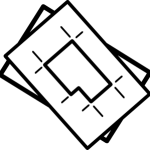 Separation of concerns is one of the fundamental principles in a multitenant environment. It ensures that multiple users can coexist without knowledge or access to each others resources. While OpenShift supports multitenancy through a number of different mechanisms, the use of projects provide users with their own separate workspace with the cluster. Built on top of Kubernetes namespaces, projects in OpenShift not only allows for a single user, but an entire community of users the ability to effectively collaborate within the cloud. One of the unique features of projects is that when they are initially created, they are preconfigured with a set of service accounts and permissions (roles/role bindings) that allow for users to be immediately productive. While the initial set of customized resources within a project provides a suitable baseline for end users, cluster administrators may want to enforce additional policies and configurations whenever a new project is created. Fortunately, OpenShift provides the capability of defining a default project template that will be instantiated whenever a new project is created. The following steps describe how to create a new default project template:
Separation of concerns is one of the fundamental principles in a multitenant environment. It ensures that multiple users can coexist without knowledge or access to each others resources. While OpenShift supports multitenancy through a number of different mechanisms, the use of projects provide users with their own separate workspace with the cluster. Built on top of Kubernetes namespaces, projects in OpenShift not only allows for a single user, but an entire community of users the ability to effectively collaborate within the cloud. One of the unique features of projects is that when they are initially created, they are preconfigured with a set of service accounts and permissions (roles/role bindings) that allow for users to be immediately productive. While the initial set of customized resources within a project provides a suitable baseline for end users, cluster administrators may want to enforce additional policies and configurations whenever a new project is created. Fortunately, OpenShift provides the capability of defining a default project template that will be instantiated whenever a new project is created. The following steps describe how to create a new default project template:
- Export the default project template to a file
- Make the appropriate modifications
- Add the template to the cluster
- Edit the master-config.yaml configuration on each master to designate the template that should be used as the default project template
In most of the clusters that I regularly deploy, I have automated these actions as a post installation step (obviously driven through Ansible). Even with the additional automation, it still presents another dependency that must be maintained when installing a new OpenShift environment. Fortunately starting with OpenShift 3.7.14, native support for configuring the default project template is available within the installation. Similar to the other options that are available during an installation of OpenShift, all that is required is defining a few Ansible variables. The rest of this post describes how to automate the configuration of a default project template through the OpenShift installer.
Before specifying the mechanisms necessary to configure the installer, let’s define a common use case of how the default project template could be modified. To protect the stability of the cluster, ResourceQuotas and LimitRanges can be applied to any new project to define the and restrict the amount of resources that can be consumed by running applications. While these metrics can vary from cluster to cluster, a middle of the road set of resources can be defined as follows:
ResourceQuotas
| Name |
CPU |
Memory |
Scope |
|---|
| quota |
2 |
12Gi |
NonTerminating |
| burst-quota |
4 |
16 |
|
LimitRanges
| Name |
Pod Max |
Pod Min |
Container Max |
Container Min |
Container Default |
|---|
| limits |
CPU: 200m Memory: 2Gi |
CPU: 10m Memory: 128Mi |
CPU: 200m Memory: 2Gi |
CPU: 20m Memory: 256Mi |
CPU: 50 Memory: 256Mi |
The openshift_project_request_template Ansible role is ultimately responsible for implementing many of the steps that would normally need to be manually configured. This role makes use of an Ansible library called yedit that allows for the modification of YAML files. As the role executes, it exports the default project template and modifies the file with customized values. Any modification to the default project template must be defined by the variable openshift_project_request_template_edits which takes in an array of modifications that should be executed by yedit. This variable, similar to other variables that allow for the customization of the OpenShift installation are defined within the [OSEv3:vars] section of the Ansible inventory. Formatting the variable in a manner in which the module can properly process the changes is the most complex aspect of the customization process.
Each array value must define a set of values to perform the desired results of customizing the default project template. First is a key within the yaml file that should be modified. For those familiar with OpenShift templates, there are two primary key properties: objects which define the resources that are applied to OpenShift and parameters which allow for values to be dynamically injected at runtime. Since default project templates do not support additional parameter values, the only the object key can be modified. Since the desired outcome of the execution process is to append the existing list of objects, yedit has a module option called `append` that when set to True, will append the newly defined values with the existing values. Finally, the newly created object itself must be defined. Each additional resource to be added to the default project template must be separated into its own array object. In our use case, three objects will be created as shown below:
openshift_project_request_template_edits:
- key: objects
action: append
value:
apiVersion: v1
kind: ResourceQuota
metadata:
annotations:
openshift.io/quota-tier: Medium
labels:
quota-tier: Medium
name: quota
spec:
hard:
cpu: "2"
memory: 12Gi
scopes:
- NotTerminating
- key: objects
action: append
value:
apiVersion: v1
kind: ResourceQuota
metadata:
annotations:
openshift.io/quota-tier: Medium
labels:
quota-tier: Medium
name: burst-quota
spec:
hard:
cpu: "4"
memory: 16Gi
- key: objects
action: append
value:
apiVersion: v1
kind: LimitRange
metadata:
annotations:
openshift.io/quota-tier: Medium
labels:
quota-tier: Medium
name: limits
spec:
limits:
- max:
cpu: 200m
memory: 2Gi
min:
cpu: 10m
memory: 128Mi
type: Pod
- default:
cpu: 50m
memory: 256Mi
max:
cpu: 200m
memory: 2Gi
min:
cpu: 20m
memory: 256Mi
type: Container
Once the openshift_project_request_template_edits variable has been defined, a few more variables must also be defined. First, openshift_project_request_template_name should be defined in order to specify the name of the template that should be created and then openshift_project_request_template_namespace specifies the namespace (or project) in which the template will be created. To create a template called project-request in the default namespace, the following variables can be specified:
openshift_project_request_template_namespace: default
openshift_project_request_template_name: project-request
Next, the OpenShift installation must be instructed to execute the logic in the openshift_project_request_template through the use of the openshift_project_request_template_manage boolean variable which should be set to True as shown below:
openshift_project_request_template_manage: True
The final step is to define the name along with the namespace in the format namespace/name that will be added to the projectRequestTemplate field of the master-config.yaml file. This is defined by the osm_project_request_template as shown below:
osm_project_request_template: default/project-request
After the four (4) variables have been added, execute the installer against a new or existing OpenShift cluster.
Once the installer has completed, verify the expected results by logging in to the OpenShift environment and creating a new project. Create a new project called test-project-template.
oc new-project test-project-template
Verify the ResourceQuotas are present:
$ oc get resourcequotas
NAME AGE
burst-quota 1m
quota 1m
Now verify the LimitRange was created:
$ oc get limitrange
NAME AGE
limits 1m
With just a few Ansible variables, the OpenShift installer streamlined the steps necessary to configure the default project template for an OpenShift cluster.
Posted: October 22nd, 2017 | Author: sabre1041 | Filed under: Technology | No Comments »
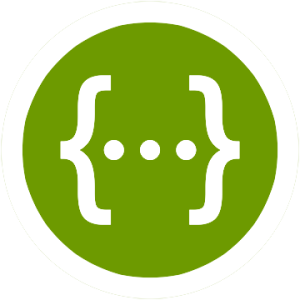
As microservices architectures continue to proliferate, there becomes an ever-increasing need for insight into the options that may be provided by each service. This is important as the primary mechanism between each service is through lightweight request protocols that are typically exposed through an Application Programming Interface (API). Several tools have been developed to address concerns within this space and Swagger, an ecosystem of API development and testing tools, is one of the most popular options available.
Prior to the release of OpenShift version 3 in the summer of 2015, I designed a version of the Swagger User Interface (UI) frontend based on a concept from OpenShift lead engineer Clayton Coleman which enabled users to easily visualize and interact the OpenShift REST API (A blog entry can be found here). At that time, only two endpoints were exposed:
Fast forward two years and Kubernetes, OpenShift and Swagger have come a long way. In the fall of 2015, it was announced that an open governance model would be created around the Swagger specification, which would solidify Swagger as the standard for describing REST API’s. Version 2.0 of Swagger represented the first release under the new model. The initial implementation of Swagger within Kubernetes and OpenShift made use of the older 1.2 version of the Swagger specification. Fortunately, a few months later, a 2.0 compatible specification was released to support the standardized model for describing the API.
Today, the OpenShift Swagger UI site has been updated that takes advantage of both the OpenShift provided Swagger 2.0 compatible specification along with the recently released Swagger 3.0 UI. No longer is the UI restricted to just the /api and /oapi endpoints, but all of the API’s exposed, including the new API groups, are available.
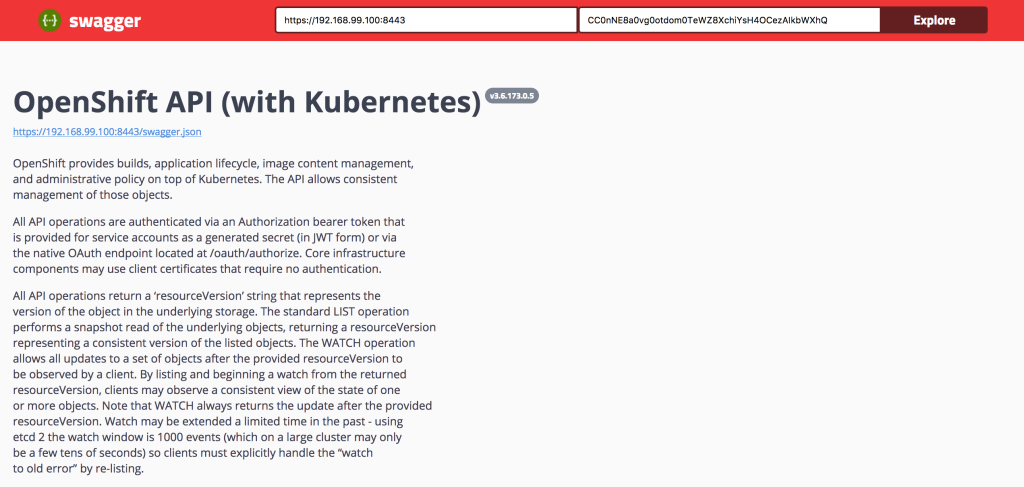
The repository can be found below:
https://github.com/sabre1041/openshift-api-swagger
The repository contains a simple HTML along with a few assets. It can be run as is from a local machine or deployed to a web server. Similar to the prior version, OpenShift must be configured to allow cross site JavaScript requests (CORS). Once OpenShift has been properly configured, all that is needed by the end user is the address of the OpenShift master and an OAuth token of a user already authenticated to OpenShift for methods requiring authentication.
Enjoy!
Posted: May 7th, 2017 | Author: sabre1041 | Filed under: Technology | No Comments »

Red Hat Summit for the year 2017 has come and gone and once again, I am reminded why it is easily one of my most anticipated weeks of the calendar year. My job at Red Hat allows me to collaborate with many different groups within the organization, but considering the distributed nature of Red Hat, Red Hat Summit offers the opportunity to reconnect with colleagues face to face.
More importantly, Red Hat Summit provides a medium to share my knowledge and experience working with open source technologies to the masses. This year, I was fortunate to facilitate two hands on labs, one of Red Hat Summit’s unique offerings. Hands on labs afford attendees the option of using several different types of technologies first hand from the experts who work on them on a daily basis. In addition to the labs, I also facilitated a session at the Red Hat Consulting discovery zone smack dab in the center of the action in the partner pavilion. The rest of this post provides an overview of my sessions at Red Hat Summit 2017 along with the associated assets.
Building Containerized IoT Solutions on OpenShift
Technology continues to surround as each day goes by. Many of the devices around our home, work and school are connected to the Internet and thus know as the Internet of Things (IoT), On the first day of Red Hat Summit, I was fortunate to work with the brilliant Ishu Verma, Red Hat’s IoT technical evangelist, to produce a hands on lab that allowed attendees to containerize an IoT solution and deploy the solution on the OpenShift Container Platform.
The contents of the lab along with the standalone version of the project are both found on GitHub. Full instructions on how to replicate the solution are available.
Container Driven Continuous Delivery
On day two of Red Hat Summit, I took a break from the lab room and jumped in feet first and presented a session on Container Driven Continuous Delivery with Red Hat Architect Raffaele Spazzoli at the Red Hat Consulting discovery zone booth. One of the questions that we continue to hear from our customers is the methodology that should be used to implement Continuous Integration and Continuous Delivery when working with OpenShift. The session highlighted several different strategies and toolsets that we have found to be effective to enable developers and organizations to be productive.
Managing OpenShift From Installation and Beyond
On the final day of Red Hat Summit, the action once again returned to lab room for one of the most advantageous projects that I have been apart of. My focus these days primarily centers around the OpenShift Container Platform and how customers both across the United States and around the world are deploying and using it. A common theme that I hear at many of these customers is how to properly manage the platform. The key is to use the right tools and to have the proper automation that can help streamline the process. Those themes were an integral part of this lab as attendees were immersed in many of the tools that can help solve their automation and management challenges. Ansible Tower acted as the management layer for the installation and ongoing maintenance of the OpenShift Container Platform. Attendees used Ansible Tower to install OpenShift on top of Red Hat OpenStack. Once the platform was installed, a containerized version of Red Hat CloudForms was deployed on top of OpenShift and integrated with both Red Hat OpenStack and Red Hat OpenShift Container Platform to provide a single pane of glass over the entire infrastructure. Since OpenShift is also a developer platform, it only made sense that attendees were able to take their operator hats off and act as a developer and deploy a sample application. As they deployed the application, metrics on the underlying health of the platform and the newly deployed applications could be viewed in CloudForms. Finally, coming full circle, attendees once again returned to Ansible Tower to kick off a job that dynamically scaled the number of OpenShift nodes. Putting this all together was no easy task. I was fortunate enough to work with several Red Hat rockstars: Scott Collier, Jason DeTiberus and Vinny Valdez. It was two action packed hours that introduced many technology and products that attendees had yet to get their hands on previously.
Both the automation tooling and the guide that was utilized by attendees can be found in the GitHub repository.
All and all, it was an immensely successful Red Hat Summit. This year was my first attempt at a lab session (2 in fact) and it ushered in new experiences of Summit that I will never forget. I am already looking forward to Red Hat Summit 2018 which once again returns to San Francisco May 8-10. I hope to see you there too!
Posted: April 1st, 2017 | Author: sabre1041 | Filed under: Technology | No Comments »
Note: This article describes the functionality found in the Red Hat Container Development Kit 3.0 Beta. Features and functionality may change in future versions.
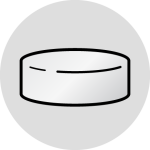
The Red Hat Container Development Kit (CDK) provides an all-in-one environment to not only build and test Docker containers, but to make use of them on Red Hat OpenShift Container Platform; all from a single developer’s machine. Since its inception, the CDK used Vagrant as the provisioning platform. Starting with version 3.0, the CDK now makes use of Minishift for the underlying provisioner. The transition to Minishift based CDK 3.0 reduces the number of dependencies that need to be installed and configured. Only a hypervisor such as VirtualBox or KVM is now required.
One of the best parts of the CDK is that is provides a fully functional environment that a developer can immediately make use of. However, the transition to CDK 3.0 did omit one of the key features found in prior versions: preconfigured persistent storage. In CDK 2.0, three (3) Persistent Volumes for use by OpenShift were preconfigured to provide applications with long term storage. A Network File System (NFS) server was configured on the host machine to provide such functionality. The Minishift host does not have an NFS server configured. However, one of the alternative storage types provided by OpenShift can be used instead: HostPath. The HostPath volume plugin makes use of storage on the underlying container host without needing to install any additional software.
To configure the CDK for HostPath storage, multiple directories representing the PersistentVolumes should be created to support applications requiring persistent storage. Since Minishift boots into a tempfs, the majority of the directories will not persist across machine restarts. Only files placed in the following directories will be retained:
- /var/lib/docker
- /var/lib/minishift
Three new Persistent Volumes should be created in the /var/lib/minishift/pv directory represented by folders pv01 pv02 and pv03.
With the CDK already started, execute the following command to access a shell in the Minishift machine:
minishift ssh
By default, when accessing the Minishift machine using the SSH command, you are logged in as a user called docker. Since this directory is privileged and protected and owned by the root user, sudo up.
sudo su -
Create the three directories for the PersistentVolumes
mkdir -p /var/lib/minishift/pv/pv0{1..3}
To simplify the management of permissions in a development environment such as the CDK, relax the directory and permission ownership:
chmod -R 777 /var/lib/minishift/pv/pv*
chmod -R a+w /var/lib/minishift/pv/pv*
One of the key benefits of the CDK is that it is built on top of a Red Hat Enterprise Linux (RHEL) base. One of the security features inherent with RHEL is SELinux which provides added protections for not only the host, but any container that uses it as a base. By default, containers are restricted from writing directly to the underlying host file system. To allow a container to write to the directories created for the Persistent Volumes, the SELinux label svirt_sandbox_file_t must be set.
Execute the following command to relabel the directories:
chcon -R -t svirt_sandbox_file_t /var/lib/minishift/pv/*
restorecon -R /var/lib/minishift/pv/
With the directories properly configured, Persistent Volumes making use of the HostPath storage plugin can be created. Make sure you are logged into the OpenShift environment using the OpenShift Command Line tool as the cluster administrator:
oc login -u system:admin
Now create the new Persistent Volumes:
for i in $(seq 1 3); do
oc create -f - <<PV
apiVersion: v1
kind: PersistentVolume
metadata:
name: pv0$i
spec:
accessModes:
- ReadWriteOnce
- ReadWriteMany
- ReadOnlyMany
capacity:
storage: 2Gi
hostPath:
path: /var/lib/minishift/pv/pv0$i
persistentVolumeReclaimPolicy: Recycle
PV
done
The newly created Persistent Volumes can now be verified:
oc get pv
NAME CAPACITY ACCESSMODES RECLAIMPOLICY STATUS CLAIM REASON AGE
pv01 2Gi RWO,ROX,RWX Recycle Available 1m
pv02 2Gi RWO,ROX,RWX Recycle Available 1m
pv03 2Gi RWO,ROX,RWX Recycle Available 1m
The use of persistent storage, especially during the development phase, provides additional capabilities when creating containerized applications.
Posted: December 28th, 2016 | Author: sabre1041 | Filed under: Technology | No Comments »
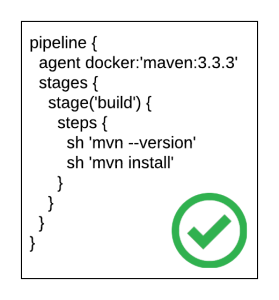
The release of Jenkins 2.0 officially adopted first class support for the concept of pipelines as code as a way to describe the steps an application will take as part of a continuous integration and continuous deployment process. While the entire pipelines as code concept slowly evolved out of the existing Jenkins ecosystem, it ushered in a new method for how developers interact with both the Jenkins server as well as the organization of their source code. Instead of multiple Jenkins jobs chained together to form a “pipeline”, the Jenkinsfile was introduced where each step in the process could be defined in a single unit that could be included inline as part of the Pipeline job in the Jenkins server, or within the source code of a project. It is recommended to store a Jenkinsfile with source code in a source code management system (SCM), such as git, in order to achieve full traceability and history of the pipeline
Even though pipelines provides a powerful and extensive framework, one of the challenges faced by those developing Jenkinsfiles are the specific syntaxes that can be applied. This can be partially attributed to a prior familiarity with a GUI based configuration approach, or lack of extensive formal documentation and tooling. To address these shortcomings, a new plugin called the Pipeline-Model-Definition plugin was developed which focused on a declarative methodology for describing Jenkinsfiles. The result is a syntax that is both easier to develop and understand as it models the pattern of the traditional freestyle job type.
pipeline {
agent docker:'maven:3.3.3'
stages {
stage('build') {
steps {
sh 'mvn --version'
sh 'mvn install'
}
}
}
}
A more in depth look at the pipeline-model-definition plugin and declarative syntax can be found in the article, Announcing the beta of Declarative Pipeline Syntax.
One of the features also included in the Pipeline-Model-Definition plugin is the ability to validate the contents and syntax of a Jenkinsfile. Validation is performed by an exposing functionality to remotely verify the provided Jenkinsfile’s conforms with the configuration of the target Jenkins server. This was a much-needed enhancement that had been missing in the entire pipelines ecosystem. Since the content of a Jenkinsfile is groovy based, a developer could perform some form of initial validation on their local machine. The true test to whether a Jenkinsfile was syntactically correct could only occur once it was executed on the Jenkins server resulting in additional testing and development cycles if any issues arose.
Before a Jenkinsfile can be validated, the Pipeline-Model-Definition plugin must be installed on the Jenkins server. Login to the Jenkins server and select Manage Jenkins. Select Manage Plugins and on the Available tab to view the available plugins. Locate the Pipeline: Model Definition plugin and select Download now and install after restart.
With the plugin installed, a developer could make use of one of two methods to verify their Jenkinsfile from their machine:
SSH:
curl -X POST ` -F "jenkinsfile=<Jenkinsfile" JENKINS_URL/pipeline-model-converter/validate
HTTP:
curl -X POST ` -F "jenkinsfile=<Jenkinsfile" JENKINS_URL/pipeline-model-converter/validate
An additional step to the invocation would need to occur if Cross Site Request Forgery (CSRF) protection was enabled resulting in the following command:
curl -X POST -H `curl 'JENKINS_URL/crumbIssuer/api/xml?xpath=concat(//crumbRequestField,":",//crumb)'` -F "jenkinsfile=<Jenkinsfile" JENKINS_URL/pipeline-model-converter/validate
Each of the prior commands assumes a file called Jenkinsfile is present in the current directory.
While these options for validating a Jenkinsfile are certainly useful, they do fall outside of the actions a typical developer would take to build and test their application code. Instead, another approach would be to directly integrate the validation into an existing build process. For Java based applications, a Maven plugin called the jenkinsfile-maven-plugin has been developed to streamline the validation process.
The jenkinsfile-maven-plugin can be added to a project’s pom.xml file by including the following content:
<plugin>
<groupId>com.andyserver.maven.plugins</groupId>
<artifactId>jenkinsfile-maven-plugin</artifactId>
<version>${jenkinsfile.maven.plugin.version}</version>
</plugin>
Since the validation process occurs on the Jenkins server, the plugin must be configured with the location of the server and any applicable authentication details as shown below:
<plugin>
<groupId>com.andyserver.maven.plugins</groupId>
<artifactId>jenkinsfile-maven-plugin</artifactId>
<version>${jenkinsfile.maven.plugin.version} </version>
<configuration>
<server>https://jenkins.example.com:8080/jenkins</server>
<username>admin</username>
<password>password</password>
</configuration>
</plugin>
Once the plugin has been properly configured, the validation of the Jenkinsfile within a project can be executed by running the following command:
mvn jenkinsfile:validate
Any errors in the validation process will cause the build to fail and the specific exception to be printed out.
A full list of available options can be found within the project repository.
Being able to validate the content of a Jenkinsfile during the development process helps ensure compliance with both the structure of the Jenkinsfile and the available tools on the Jenkins server. Each of these benefits helps shorten the overall software development lifecycle and release software faster.
Posted: October 19th, 2016 | Author: sabre1041 | Filed under: Technology | Tags: Authentication, Jenkins, OAuth, OpenShift | 1 Comment »
Note: This post contains details about components which may be in active development. Please refer to any release notes or documentation as it relates to the current status and supportability
Jenkins, the Open Source continuous integration server, has been included as a supported offering on OpenShift since the release of OpenShift version 3.1. With only a few simple clicks, an entire continuous integration and delivery pipeline for automating and simplifying the application build and deployment process can be created. All a user needs to do is use the OpenShift web console or command line tool, select the Jenkins template, and log in to the deployed Jenkins environment using the password entered or automatically generated. The Jenkins image for OpenShift provides a fully containerize solution supported by plugins specifically designed for integration with OpenShift. One feature that had been missing previously was the ability to leverage OpenShift as a single sign on (SSO) provider and apply the same authentication mechanisms to access Jenkins. As a user attempts to access a protected resource, they are redirected to authenticate with OpenShift. After authenticating successfully, they are redirected back to the original application with an OAuth token that can be used by the application to make requests on behalf the user. A similar approach already exists for the Kibana integrated aggregated logging solution. A newly released Jenkins plugin, called the OpenShift Login Plugin, now provides the support to enable this functionality.
The first step towards implementing this solution is to add the OpenShift Login Plugin to Jenkins. Adding a plugin to Jenkins takes only a few steps. Login to Jenkins and on the left side of the page, select Manage Jenkins and then Manage Plugins. On the Available tab, enter “OpenShift Login” in the textbox to limit the available plugins presented.
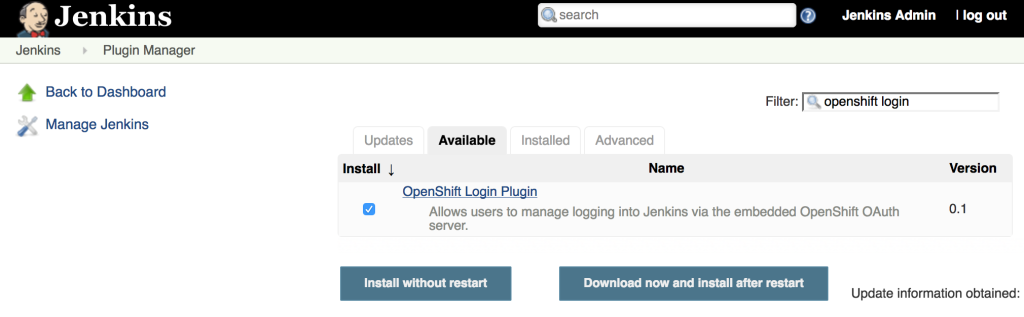
Select the “OpenShift Login Plugin” and click Download Now and Install After Restart. As it’s downloading, be sure to check the “Restart Jenkins when the installation is complete and no jobs are running” so that Jenkins restarts once the plugin has been downloaded. After Jenkins restarts, login once again.
Since the OpenShift Login Plugin interacts with the OpenShift OAuth server to facilitate the single sign on process, Jenkins must be first configured as an OAuth client within OpenShift. There are two ways this can be configured:
- Create a new OAuth client
- Use a service account to represent an OAuth client
The first method is to create a new standalone OAuth client. An OAuthClient is another API object type, similar to other API objects such as a Pod, Service and Route. However, since it is configured at the cluster level, the ability to create or modify is restricted to only elevated users, such as cluster administrators. If your user does not have this level of access, the service account method as described in a subsequent section must be used.
An OAuthClient is represented by a structure similar to the following:
{
"kind": "OAuthClient",
"apiVersion": "v1",
"metadata": {
"name": "oauth-client-example",
},
"secret": "...",
"redirectURIs": [
"https://example.com"
]
}
When configuring the OAuth client within an application such as Jenkins, the name in the metadata section is analogous to a client_id. The secret is an access credential that is shared with both the authorization server (OpenShift) and the client (Jenkins) and is used to determine trust between each other. Finally, the redirect URI field specifies the location the OAuth server will redirect the user once the authorization process completes (successfully or unsuccessfully).
To simplify the creation of an OAuth client, an OpenShit template has been created to streamline the process and allows for the user to provide values for the OAuthClient name, secret and a single redirect URI. If a secret is not provided, one will be automatically generated.
Execute the following command to add the template to OpenShift.
oc create -f - <<EOF
{
"kind": "Template",
"apiVersion": "v1",
"metadata": {
"name": "jenkins-oauth-template"
},
"labels": {
"template": "jenkins-oauth-template"
},
"parameters": [
{
"description": "The name for the oauth client.",
"name": "OAUTH_CLIENT_NAME",
"value": "jenkins-oauth",
"required": true
},
{
"description": "Oauth client secret",
"name": "OAUTH_CLIENT_SECRET",
"from": "user[a-zA-Z0-9]{64}",
"generate": "expression"
},
{
"description": "The name for the oauth client.",
"name": "OAUTH_CLIENT_REDIRECT_URI",
"required": true
}
],
"objects": [
{
"kind": "OAuthClient",
"apiVersion": "v1",
"metadata": {
"name": "\${OAUTH_CLIENT_NAME}"
},
"secret": "\${OAUTH_CLIENT_SECRET}",
"redirectURIs": [
"\${OAUTH_CLIENT_REDIRECT_URI}"
]
}
]
}
EOF
The most important parameter, and only required parameter, in the template is the redirect URI. Jenkins exposes an endpoint at /securityRealm/finishLogin that processes the OAuth response and stores the OAuth token for subsequent use. The following command will create the OAuth client by first looking up the hostname of the exposed route and pass the returned value as an input parameter:
oc process -v=OAUTH_CLIENT_REDIRECT_URI=`oc get route jenkins --template='{{if .spec.tls }}https{{ else }}http{{ end }}://{{ .spec.host }}/securityRealm/finishLogin'` jenkins-oauth-template | oc create -f-
Confirm the new OAuthClient called oauth-jenkins has been created by running the following command:
oc get oauthclients
As mentioned previously, if the client secret is not provided during template instantiation, one will be randomly generated. This secret will need to be configured in Jenkins to establish the client/server trust. To locate the secret that was configured in the OAuthClient API object, execute the following command:
oc get oauthclients jenkins-oauth --template='{{ .secret }}'
With the OAuthClient in place, configure Jenkins to make use of the OpenShift Login plugin. Navigate to the Jenkins summary page and click Manage Jenkins and then Configure Global Security. Select the Login with OpenShift radio button to expose several textboxes for further configuration.
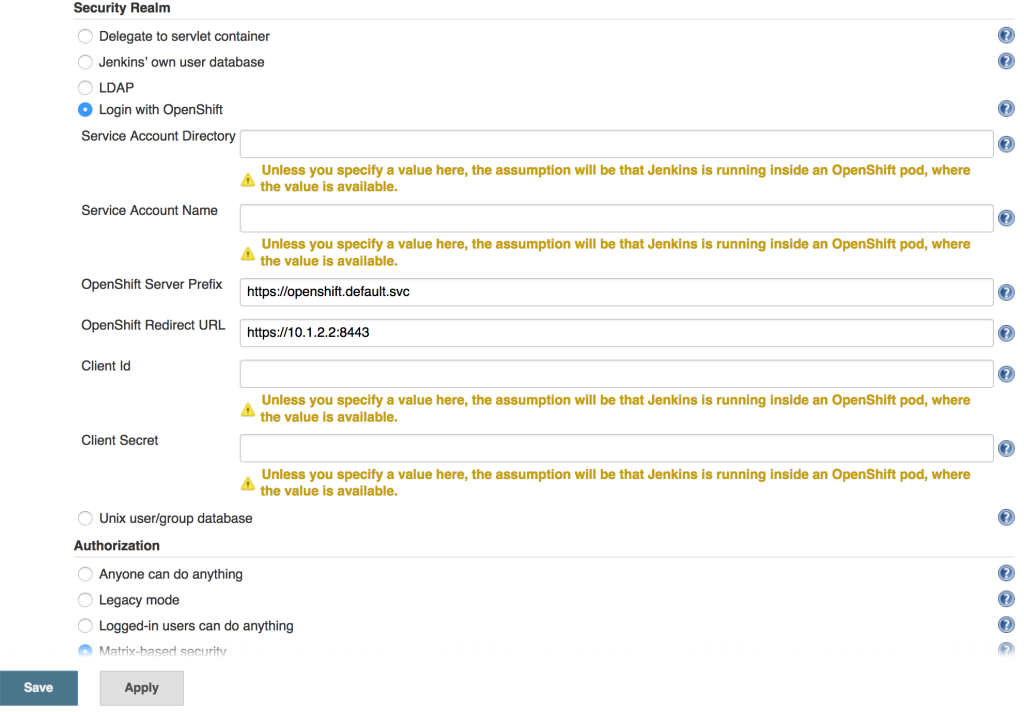
The OpenShift login plugin will attempt to make use of preconfigured variables based on the environment, however, several fields do require manual input. The following fields require modifications:
- OpenShift Server Prefix: Location of the internal OpenShift service (For externally hosted Jenkins servers, utilize the Master API address)
- Enter https://openshift.default.svc
- OpenShift Redirect URL: Location of the OpenShift Master API which will be used to redirect the user to authenticate with OpenShift
- Dependent on the environment. An example could be https://master.example.com:8443
- Client Id: Name of the OAuth Client
- Enter the name of the OAuthClient created previously: jenkins-oauth
- Client Secret. OAuth Client Secret
- Enter the client secret value obtained from the oauth client previously
Click Save to apply the changes. Once the changes have been made, click the logout button on the top right corner of the page. This will trigger a new authentication process and redirect the user to the OpenShift web console to authenticate.
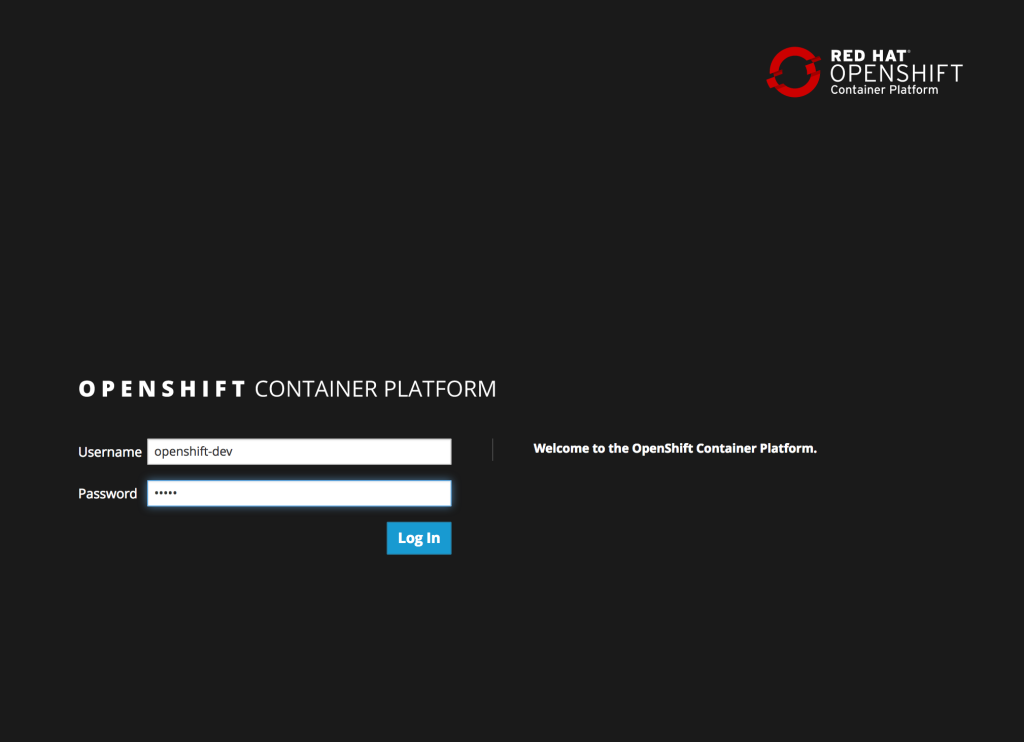
Enter a valid username and password, click Login and authentication will be performed against the realm configured within OpenShift and upon success, the browser will redirect back to the Jenkins home page.
Posted: March 6th, 2016 | Author: sabre1041 | Filed under: Technology | 5 Comments »
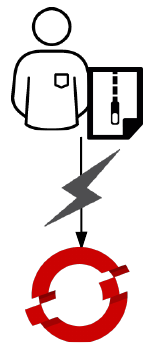 One of the benefits of a Platform as a Service is the ability for developers to rapidly deploy applications to an elastic, cloud based environment. The application workflow typically involves a developer providing the location of source code in a Git repository that is remotely accessible by the platform for it to retrieve, and to facilitate the build and deployment process. In OpenShift, the two most common build types, Docker and Source to Image (S2I), follow this paradigm. The developer will provide the location of a Git repository, and OpenShift will retrieve the source and perform the build depending on the type. While this workflow is extremely effective, it does require the developer to complete several intermediately steps beforehand, such as allocating and pushing to a Git repository for the platform to pull from. An alternative solution is to utilize another source type supported in OpenShift, called binary builds. Instead of OpenShift using a remote Git repository to pull a source from, the developer directly pushes their content to OpenShift.
One of the benefits of a Platform as a Service is the ability for developers to rapidly deploy applications to an elastic, cloud based environment. The application workflow typically involves a developer providing the location of source code in a Git repository that is remotely accessible by the platform for it to retrieve, and to facilitate the build and deployment process. In OpenShift, the two most common build types, Docker and Source to Image (S2I), follow this paradigm. The developer will provide the location of a Git repository, and OpenShift will retrieve the source and perform the build depending on the type. While this workflow is extremely effective, it does require the developer to complete several intermediately steps beforehand, such as allocating and pushing to a Git repository for the platform to pull from. An alternative solution is to utilize another source type supported in OpenShift, called binary builds. Instead of OpenShift using a remote Git repository to pull a source from, the developer directly pushes their content to OpenShift.
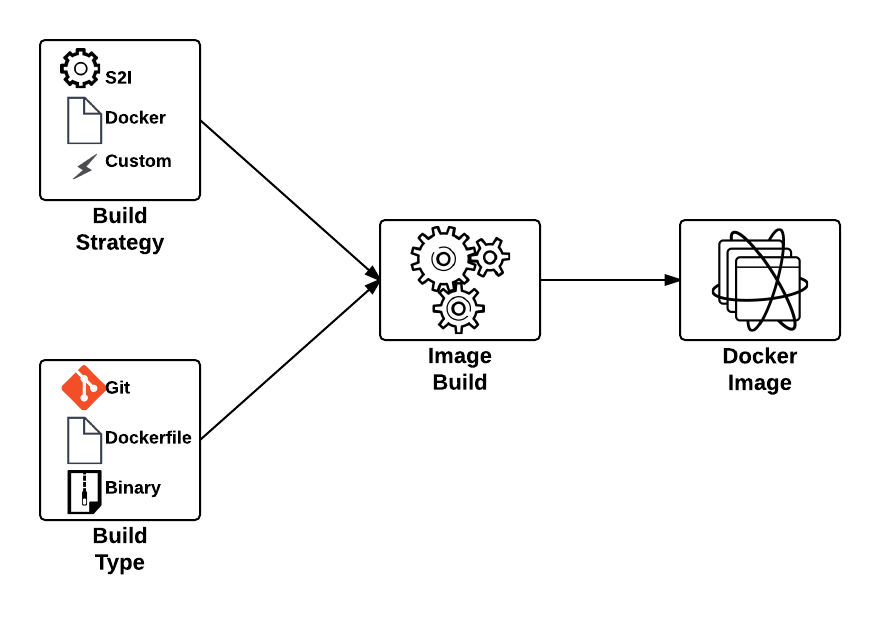
This type of build workflow has several benefits developers can take advantage of. First, they can quickly deploy their application to the platform without requiring the allocation of other resources or dependencies, such as a Git repository. Secondly, if the developer has an existing binary artifact, such as precompiled Java web archives (.war), they can deploy it directly to the platform instead of storing it in a Git repository, which is not recommended.
First, let’s understand the entire process behind a binary build in OpenShift. As mentioned previously, the build process is driven by the developer in a push manner, and in most cases, facilitated by the OpenShift Command Line Interface (CLI), which will upload the binary content and start the build process. The start-build subcommand of the OpenShift CLI is used to initiate the entire process. When using a binary build, several types of content can be provided, each with their own subcommand flag: directories, compressed files, or a git repository:
| Content Type |
Subcommand Flag |
|---|
| A system file folder |
–from-dir |
| A compressed file |
–from-file |
| A git repository |
–from-repo |
The builds section of the OpenShift documentation provides a summary of the subcommand options including a list of flags that can be added to further customize their behavior.
With a high level understanding of the binary build process, let’s discuss the steps necessary to configure a binary build. As with all builds in OpenShift, these are set in the BuildConfig object. A typical configuration for a PHP application looks similar to the following:
{
"kind": "BuildConfig",
"apiVersion": "v1",
"metadata": {
"name": "${APPLICATION_NAME}",
"annotations": {
"description": "Defines how to build the application"
}
},
"spec": {
"source": {
"type": "Binary",
"binary": {
"asFile": ""
},
"contextDir": "${CONTEXT_DIR}"
},
"strategy": {
"type": "Source",
"sourceStrategy": {
"from": {
"kind": "ImageStreamTag",
"namespace": "openshift",
"name": "php:5.6"
}
}
},
"output": {
"to": {
"kind": "ImageStreamTag",
"name": "${APPLICATION_NAME}:latest"
}
},
"triggers": [
{
"type": "ImageChange"
},
{
"type": "ConfigChange"
},
{
"type": "GitHub",
"github": {
"secret": "${GITHUB_WEBHOOK_SECRET}"
}
}
]
}
},
The most important section in the BuildConfig is the source type in the spec section. In this example, Git is specified as the source type and when a build is run, the contents of the git repository will be cloned into the builder prior to performing the build. To switch over to a binary build type, the source section would look be modified to the following:
"source": {
"type": "Binary",
"binary": {
"asFile": ""
}
},
The type value is replaced with Binary to indicate the binary build type, and the details of the binary build is entered in a binary section replacing the git section details. The asFile value is used to provide the name of a file containing the binary content that should be created inside the OpenShift builder. Since this field is empty in this example, the contents of the binary source will be extracted into the builder.
Posted: February 14th, 2016 | Author: sabre1041 | Filed under: Technology | No Comments »
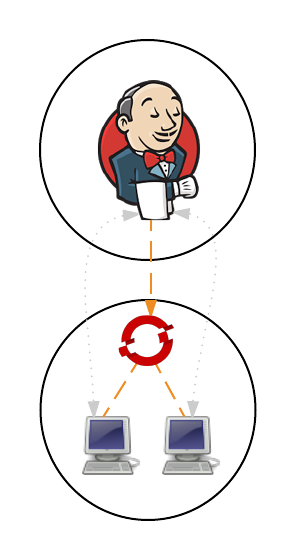
In part 1 and part 2 of the series on Jenkins and OpenShift, we used OpenShift as the execution environment to run a Jenkins master instance and a set of either statically defined or dynamically provisioned slave instances. However, many organizations already have an existing Jenkins infrastructure in place to act as the backbone of their continuous integration and continuous delivery pipelines, but they may still desire the ability to take advantage of the elasticity OpenShift can provide. The following outlines the steps necessary for integrating an external Jenkins environment with OpenShift to run jobs.
First, lets review the high level architecture from the first two posts. Each of the master and slave instances are run in Docker containers and deployed to OpenShift as pods. When creating a static set of slave instances, each of the slaves is configured to use Kubernetes services in order to communicate with the master and register itself in Jenkins. The use of Kubernetes services provide a level of abstraction over the actual location of the master since pods, like docker containers, can come and go. Once the slaves have registered themselves with the master, they will be able to take on pending jobs. When leveraging the Kubernetes Jenkins plugin to dynamically provision slave instances, many of the same steps described previously are used, however, instead of statically deploying a set of slave pods, the Jenkins master communicates with the OpenShift API to manage the lifecycle of slave instances. In both paradigms, each use two Kubernetes services to locate and communicate with the master. This is the key area that will need to change when integrating an external Jenkins instance. Instead of the service being configured to point to the Jenkins master in the OpenShift cluster, it will instead be configured to point to the location of the instance externally.
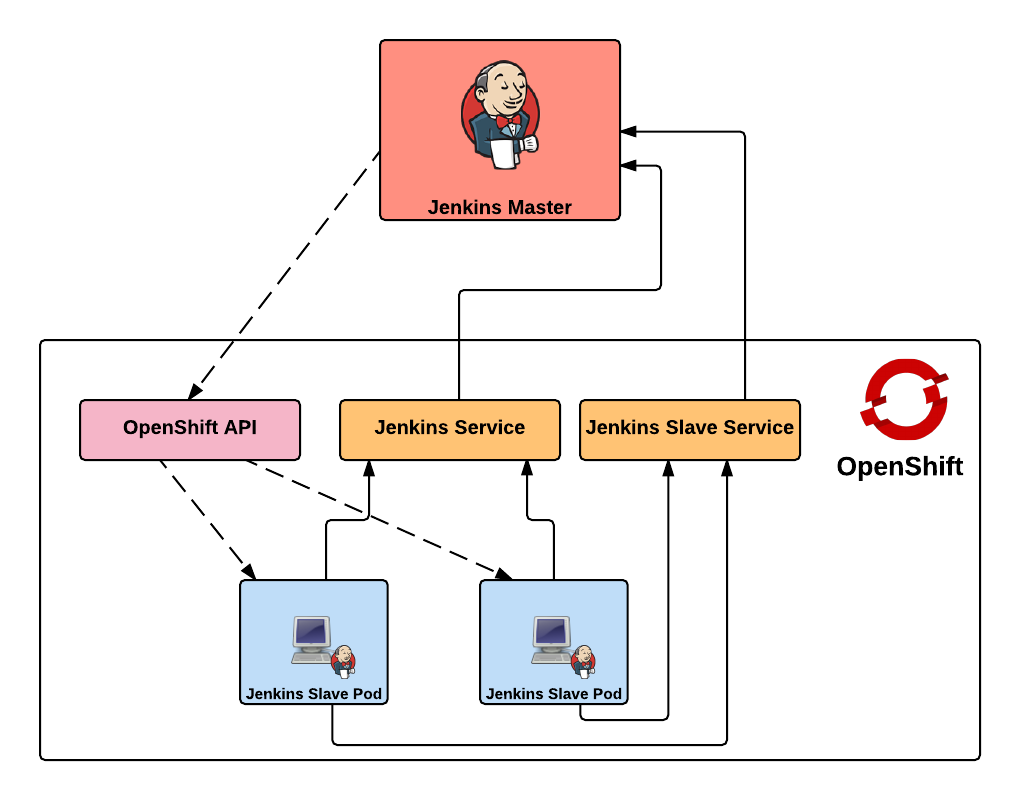
The resources are once again found on GitHub. Clone the repository to your local machine or update it if it is already present:
git clone https://github.com/sabre1041/ose-jenkins-cluster
Next, create a new project in OpenShift either in the web console or on the command line using the oc client called jenkins which will house the resources that will be created:
oc new-project jenkins
Enter the directory containing the Git repository cloned previously and add the three templates to the newly created project
oc create -f support/jenkins-cluster-persistent-template.json,support/jenkins-cluster-ephemeral-template.json,support/jenkins-external-services-template.json
Note: If you followed the steps from an earlier post and would like to reuse the same project, you can either remove or replace the existing templates. using the oc delete template <name> or oc replace -f <files>
The jenkins-cluster-persistent and jenkins-cluster-ephemeral templates are almost identical to the previous postings, A new third template is available to create the service objects to support existing Jenkins instances within the enterprise. Instead of load balancing a set of pods running in OpenShift, the template uses external services to reference the location of the Jenkins master outside of OpenShift.
Lets once again instantiate the template to create a Jenkins master and slave infrastructure in OpenShift. You may be wondering why we would want to leverage a template that creates the Jenkins master in OpenShift when we will be communicating with an externally facing instance. To support both use cases where the master may be running either in OpenShift or externally, we will use the same template and if it is chosen to leverage an external instance, the objects in OpenShift relating to the master can be deleted.
oc new-app --template=jenkins-cluster-ephemeral
The master and slave resources should now created. Since the master components will not be used in OpenShift, let’s go ahead and delete them. The oc delete command can be used to remove objects from an OpenShift project. The -l parameter can be used to target a subset of objects so for our use case, only the master components will be deleted. The template added labels to each of the components that were instantiated in the form application=jenkins to represent the master and application=jenkins-slave to represent the slaves. Execute the following command to remove objects targeting the Jenkins master:
oc delete all -l=application=jenkins
With the existing Jenkins master components now removed, let’s instantiate another template which will create the services necessary to communicate with the externally facing Jenkins instance. The template takes in a parameter called JENKINS_IP which specifies the location of the external Jenkins instance. Run the following command to instantiate the template specifying the IP address of the externally facing Jenkins instance to create the new services:
oc new-app --template=jenkins-external-services -p JENKINS_IP=<JENKINS_MASTER_IP>
Note: If a pod containing a slave instance is currently running, it must be deleted in order to inject the correct service address and port referring to the external Jenkins instance
![]() As technology has continued to advance, the steps for developing and deploying applications has followed suit. What was once a fairly standard process that involved only a finite number of components has evolved dramatically in recent years with the introduction of new toolsets and frameworks. While adding a new software package on an individual’s local machine may seem like a trivial task, the concerns are multiplied within an enterprise setting. What is the origin of the component? Why is it needed? What is the update cycle? Who supports the tool? These are all valid questions and a common occurrence in any organization practicing diligent IT security and compliance methodologies.
As technology has continued to advance, the steps for developing and deploying applications has followed suit. What was once a fairly standard process that involved only a finite number of components has evolved dramatically in recent years with the introduction of new toolsets and frameworks. While adding a new software package on an individual’s local machine may seem like a trivial task, the concerns are multiplied within an enterprise setting. What is the origin of the component? Why is it needed? What is the update cycle? Who supports the tool? These are all valid questions and a common occurrence in any organization practicing diligent IT security and compliance methodologies.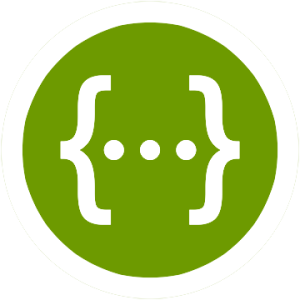
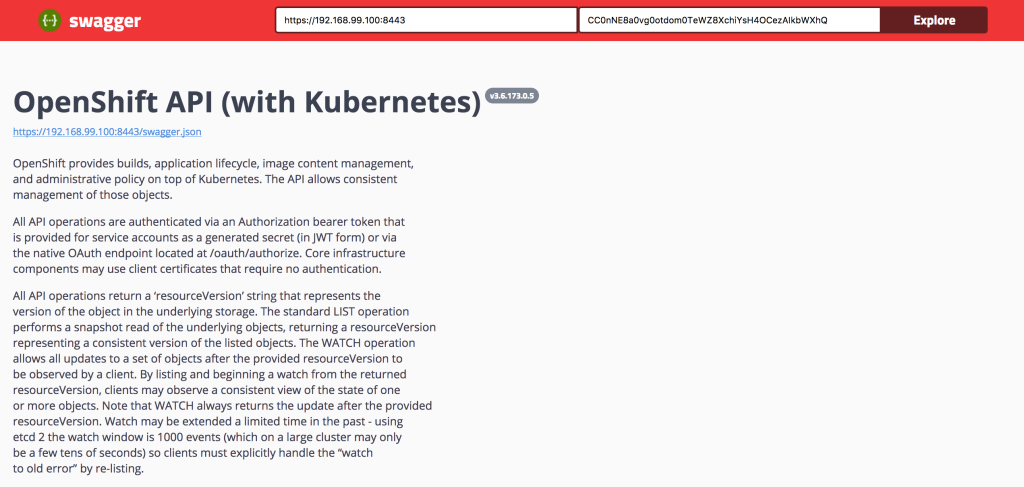

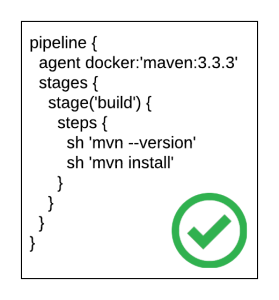
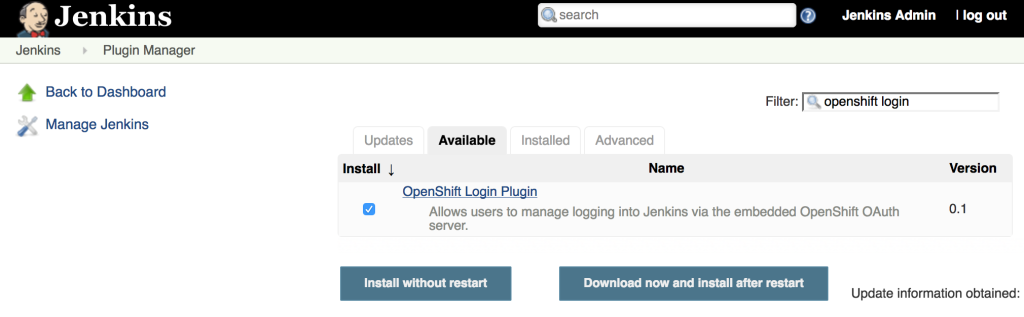
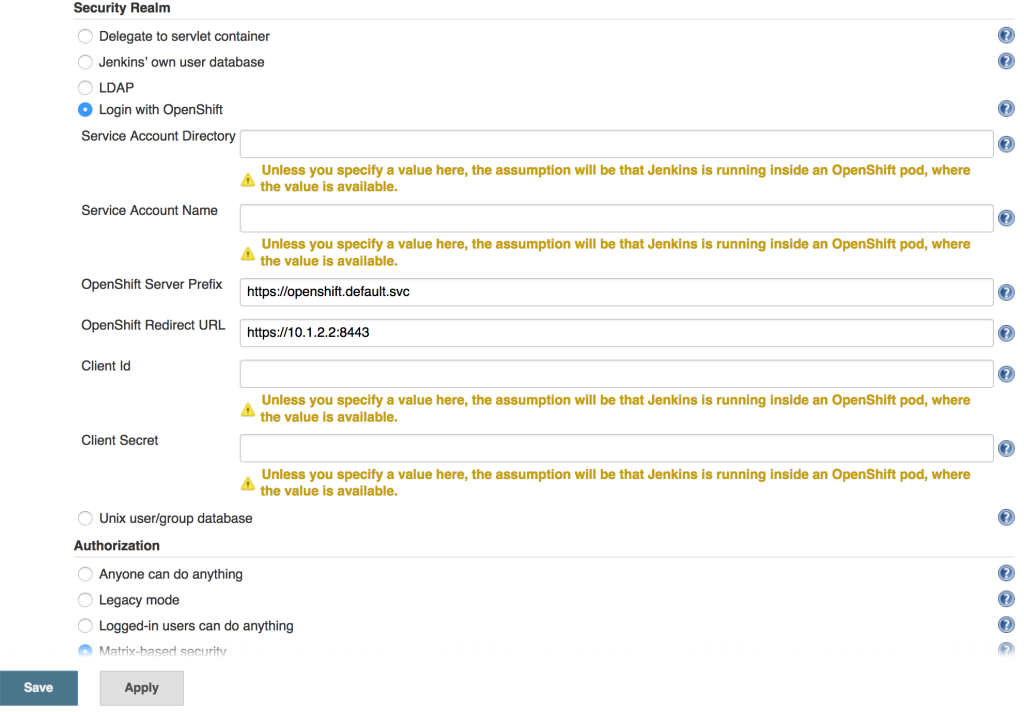
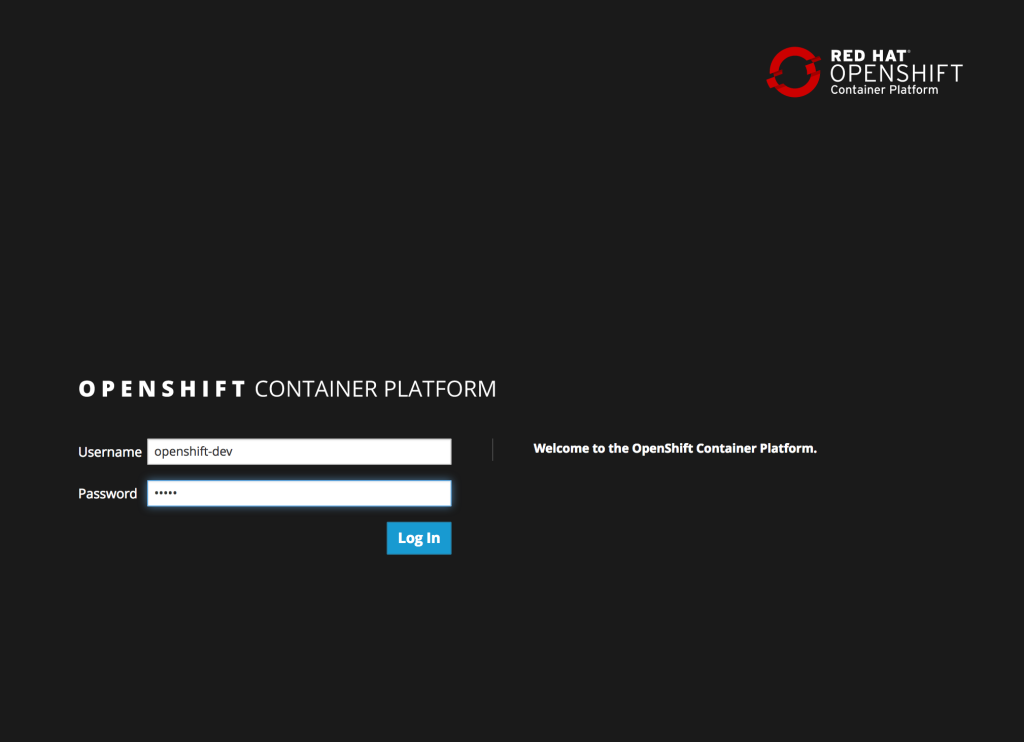
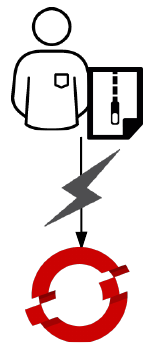 One of the benefits of a Platform as a Service is the ability for developers to rapidly deploy applications to an elastic, cloud based environment. The application workflow typically involves a developer providing the location of source code in a Git repository that is remotely accessible by the platform for it to retrieve, and to facilitate the build and deployment process. In OpenShift, the two most common build types,
One of the benefits of a Platform as a Service is the ability for developers to rapidly deploy applications to an elastic, cloud based environment. The application workflow typically involves a developer providing the location of source code in a Git repository that is remotely accessible by the platform for it to retrieve, and to facilitate the build and deployment process. In OpenShift, the two most common build types, 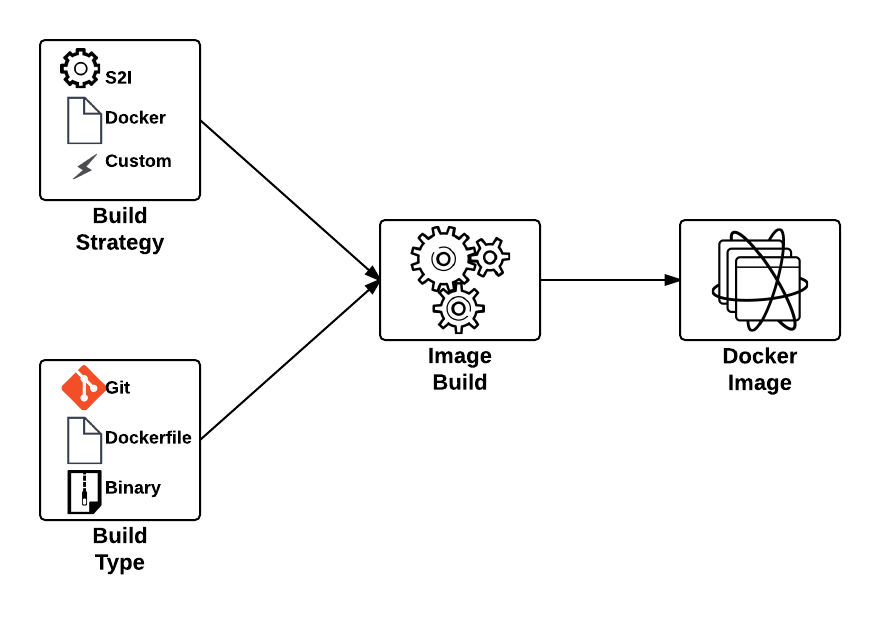
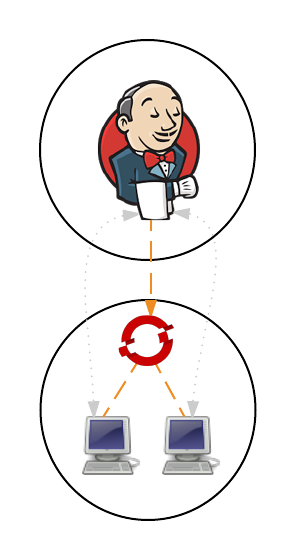
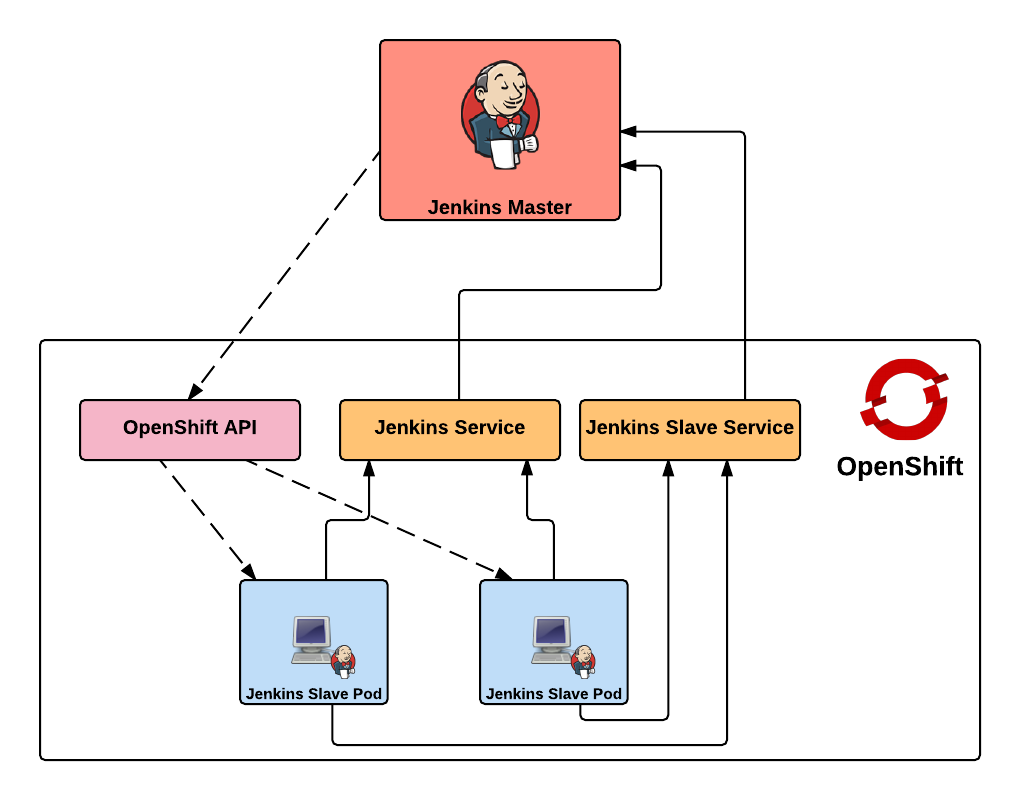
Recent Comments